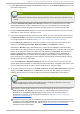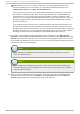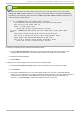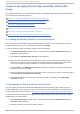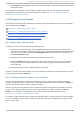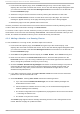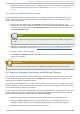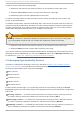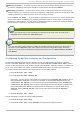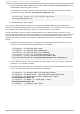Installation guide
1. From the cluster-specific page, click on No d es along the top of the cluster display. This
displays the nodes that constitute the cluster. This is also the default page that appears when
you click on the cluster name beneath Man ag e C lu st ers from the menu on the left side of
the lu ci Ho meb ase page.
2. Select the node you want to leave the cluster by clicking the checkbox for that node.
3. Select the Leave Clu st er function from the menu at the top of the page. This causes a
message to appear at the top of the page indicating that the node is being stopped.
4. Refresh the page to see the updated status of the node.
It is also possible to cause more than one node at a time to leave the cluster by selecting all of the
nodes to leave the cluster before clicking on Leave Clu st er.
To cause a node to rejoin a cluster, select any nodes you want to have rejoin the cluster by clicking
the checkbox for those nodes and selecting Jo in Clu st er. This makes the selected nodes join the
cluster, and allows the selected nodes to join the cluster when they are rebooted.
4 .3.3. Adding a Member t o a Running Clust er
To add a member to a running cluster, follow the steps in this section.
1. From the cluster-specific page, click No d es along the top of the cluster display. This
displays the nodes that constitute the cluster. This is also the default page that appears when
you click on the cluster name beneath Man ag e C lu st ers from the menu on the left side of
the lu ci Ho meb ase page.
2. Click Ad d . Clicking Ad d causes the display of the Ad d No d es To C l uster dialog box.
3. Enter the node name in the No d e Ho st n ame text box; enter the ricci password in the
Passwo rd text box. If you are using a different port for the ricci agent than the default of
11111, change this parameter to the port you are using.
4. Check the En ab le Sh ared St o rag e Su p p o rt checkbox if clustered storage is required to
download the packages that support clustered storage and enable clustered LVM; you
should select this only when you have access to the Resilient Storage Add-On or the
Scalable File System Add-On.
5. If you want to add more nodes, click Ad d Ano ther Nod e and enter the node name and
password for the each additional node.
6. Click Ad d No d es. Clicking Ad d No d es causes the following actions:
a. If you have selected Do wn lo ad Packag es, the cluster software packages are
downloaded onto the nodes.
b. Cluster software is installed onto the nodes (or it is verified that the appropriate
software packages are installed).
c. The cluster configuration file is updated and propagated to each node in the cluster
— including the added node.
d. The added node joins the cluster.
The No d es page appears with a message indicating that the node is being added to the
cluster. Refresh the page to update the status.
Red Hat Ent erprise Linux 6 Clust er Administ rat ion
62