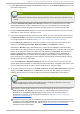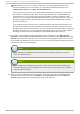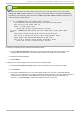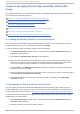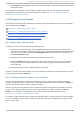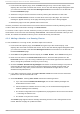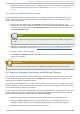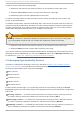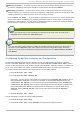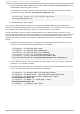Installation guide
3. On the Ad d Servi ce G ro up to C l uster dialog box, at the Service Name text box, type
the name of the service.
Note
Use a descriptive name that clearly distinguishes the service from other services in the
cluster.
4. Check the Au t o mat ically St art T h is Service checkbox if you want the service to start
automatically when a cluster is started and running. If the checkbox is not checked, the
service must be started manually any time the cluster comes up from the stopped state.
5. Check the Ru n Exclu sive checkbox to set a policy wherein the service only runs on nodes
that have no other services running on them.
6. If you have configured failover domains for the cluster, you can use the drop-down menu of
the Failo ver D o main parameter to select a failover domain for this service. For information
on configuring failover domains, see Section 3.8, “ Configuring a Failover Domain” .
7. Use the Reco very Po licy drop-down box to select a recovery policy for the service. The
options are to R elo cat e, Rest art , Rest art - D isab le, or Disab le the service.
Selecting the Rest art option indicates that the system should attempt to restart the failed
service before relocating the service. Selecting the Relo cat e option indicates that the system
should try to restart the service in a different node. Selecting the Disab le option indicates
that the system should disable the resource group if any component fails. Selecting the
Rest art - D isab le option indicates that the system should attempt to restart the service in
place if it fails, but if restarting the service fails the service will be disabled instead of being
moved to another host in the cluster.
If you select Rest art or Rest art - Disab le as the recovery policy for the service, you can
specify the maximum number of restart failures before relocating or disabling the service, and
you can specify the length of time in seconds after which to forget a restart.
8. To add a resource to the service, click Ad d R eso urce. Clicking Ad d R eso urce causes the
display of the Ad d R eso urce T o Servi ce drop-down box that allows you to add an
existing global resource or to add a new resource that is available only to this service.
Note
When configuring a cluster service that includes a floating IP address resource, you
must configure the IP resource as the first entry.
To add an existing global resource, click on the name of the existing resource from the
Ad d R eso urce T o Servi ce drop-down box. This displays the resource and its
parameters on the Service G ro u p s page for the service you are configuring. For
information on adding or modifying global resources, see Section 3.9, “ Configuring
Global Cluster Resources”).
To add a new resource that is available only to this service, select the type of resource to
configure from the Ad d R eso urce To Servi ce drop-down box and enter the resource
parameters for the resource you are adding. Appendix B, HA Resource Parameters
describes resource parameters.
Chapt er 3. Configuring Red Hat Hig h Availabilit y Add- O n Wit h Conga
57