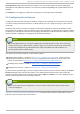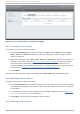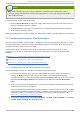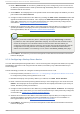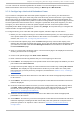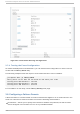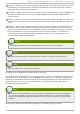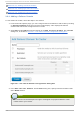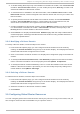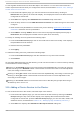Installation guide
Fig u re 3.5. lu ci f en ce d evices co n f ig u rat io n p ag e
3.6.1. Creat ing a Fence Device
To create a fence device, follow these steps:
1. From the Fen ce Devices configuration page, click Ad d . Clicking Ad d displays the Ad d
Fence D evi ce (Instance) dialog box. From this dialog box, select the type of fence
device to configure.
2. Specify the information in the Ad d Fence D evi ce (Instance) dialog box according to
the type of fence device. Refer to Appendix A, Fence Device Parameters for more information
about fence device parameters. In some cases you will need to specify additional node-
specific parameters for the fence device when you configure fencing for the individual nodes,
as described in Section 3.7, “Configuring Fencing for Cluster Members” .
3. Click Submi t.
After the fence device has been added, it appears on the Fen ce Devices configuration page.
3.6.2. Modifying a Fence Device
To modify a fence device, follow these steps:
1. From the Fen ce Devices configuration page, click on the name of the fence device to modify.
This displays the dialog box for that fence device, with the values that have been configured
for the device.
2. To modify the fence device, enter changes to the parameters displayed. Refer to Appendix A,
Fence Device Parameters for more information.
3. Click Apply and wait for the configuration to be updated.
3.6.3. Delet ing a Fence Device
Red Hat Ent erprise Linux 6 Clust er Administ rat ion
4 8