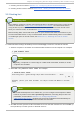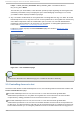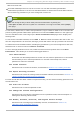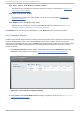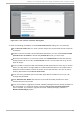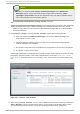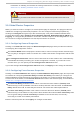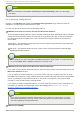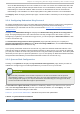Installation guide
https://luci_server_hostname:luci_server_port. The default value of
luci_server_port is 8084 .
The first time you access lu ci, a web browser specific prompt regarding the self-signed SSL
certificate (of the lu ci server) is displayed. Upon acknowledging the dialog box or boxes,
your Web browser displays the lu ci login page.
4. Any user able to authenticate on the system that is hosting lu ci can log in to lu ci. As of Red
Hat Enterprise Linux 6.2 only the root user on the system that is running lu ci can access any
of the lu ci components until an administrator (the root user or a user with administrator
permission) sets permissions for that user. For information on setting lu ci permissions for
users, refer to Section 3.3, “Controlling Access to luci” .
Logging in to lu ci displays the lu ci H o meb ase page, as shown in Figure 3.1, “luci
Homebase page” .
Fig u re 3.1. lu ci Ho meb ase p ag e
Note
There is an idle timeout for lu ci that logs you out after 15 minutes of inactivity.
3.3. Cont rolling Access t o luci
Since the initial release of Red Hat Enterprise Linux 6, the following features have been added to the
Users an d Permisio n s page.
As of Red Hat Enterprise Linux 6.2, the root user or a user who has been granted lu ci
administrator permissions on a system running lu ci can control access to the various lu ci
components by setting permissions for the individual users on a system.
As of Red Hat Enterprise Linux 6.3, the root user or a user who has been granted lu ci
administrator permissions can add users to the lu ci interface and then set the user permissions
for that user. You will still need to add that user to the system and set up a password for that user,
but this feature allows you to configure permissions for the user before the user has logged in to
Red Hat Ent erprise Linux 6 Clust er Administ rat ion
38