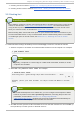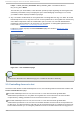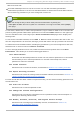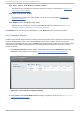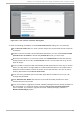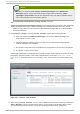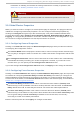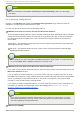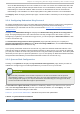Installation guide
7. Creating resources. Refer to Section 3.9, “Configuring Global Cluster Resources” .
8. Creating cluster services. Refer to Section 3.10, “ Adding a Cluster Service to the Cluster” .
3.2. St art ing luci
Installing ricci
Using l uci to configure a cluster requires that ri cci be installed and running on the cluster
nodes, as described in Section 2.13, “ Considerations for ri cci ” . As noted in that section,
using ri cci requires a password which l uci requires you to enter for each cluster node
when you create a cluster, as described in Section 3.4, “ Creating a Cluster”.
Before starting lu ci, ensure that the IP ports on your cluster nodes allow connections to port
11111 from the lu ci server on any nodes that lu ci will be communicating with. For information
on enabling IP ports on cluster nodes, see Section 2.3.1, “ Enabling IP Ports on Cluster
Nodes” .
To administer Red Hat High Availability Add-On with Co n g a, install and run lu ci as follows:
1. Select a computer to host lu ci and install the lu ci software on that computer. For example:
# yum i nstal l l uci
Note
Typically, a computer in a server cage or a data center hosts lu ci; however, a cluster
computer can host lu ci.
2. Start lu ci using servi ce luci start. For example:
# servi ce luci start
Starting luci: generating https SSL certificates... done
[ OK ]
Please, point your web browser to https://nano-01:8084 to access
luci
Note
As of Red Hat Enterprise Linux release 6.1, you can configure some aspects of lu ci's
behavior by means of the /etc/sysco nfi g /l uci file, including the port and host
parameters, as described in Section 2.4, “ Configuring lu ci with
/etc/sysco nfi g /l uci ” . Modified port and host parameters will automatically be
reflected in the URL displayed when the lu ci service starts.
3. At a Web browser, place the URL of the lu ci server into the URL address box and click G o (or
the equivalent). The URL syntax for the lu ci server is
Chapt er 3. Configuring Red Hat Hig h Availabilit y Add- O n Wit h Conga
37