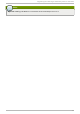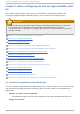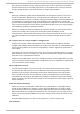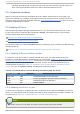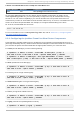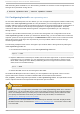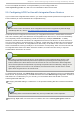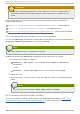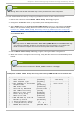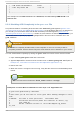Installation guide
| x KB Power ON Password Enter | |
| x Hot Key Power ON Ctrl-F1 | |
| | |
| | |
+---------------------------------------------|-------------------+
This example shows ACPI Fu n ct io n set to En ab led , and So f t - O f f b y PWR- B T T N set to
In st an t - O f f .
2.5.3. Disabling ACPI Complet ely in the g rub.co nf File
The preferred method of disabling ACPI Soft-Off is with chkco nfi g management (Section 2.5.1,
“ Disabling ACPI Soft-Off with chkconfi g Management” ). If the preferred method is not effective for
your cluster, you can disable ACPI Soft-Off with the BIOS power management (Section 2.5.2,
“ Disabling ACPI Soft-Off with the BIOS” ). If neither of those methods is effective for your cluster, you
can disable ACPI completely by appending acpi= o ff to the kernel boot command line in the
g rub. co nf file.
Important
This method completely disables ACPI; some computers do not boot correctly if ACPI is
completely disabled. Use this method only if the other methods are not effective for your cluster.
You can disable ACPI completely by editing the g rub. co nf file of each cluster node as follows:
1. Open /boo t/g rub/g rub.co nf with a text editor.
2. Append acpi = o ff to the kernel boot command line in /bo o t/g rub/g rub. co nf (refer to
Example 2.2, “ Kernel Boot Command Line with acpi = o ff Appended to It” ).
3. Reboot the node.
4. When the cluster is configured and running, verify that the node turns off immediately when
fenced.
Note
You can fence the node with the fence_no d e command or Co n g a.
Examp le 2.2. Kern el Bo o t Co mman d Lin e wit h acpi = o ff Ap p en d ed t o It
# grub.conf generated by anaconda
#
# Note that you do not have to rerun grub after making changes to this
file
# NOTICE: You have a /boot partition. This means that
# all kernel and initrd paths are relative to /boot/, eg.
# root (hd0,0)
# kernel /vmlinuz-version ro root=/dev/mapper/vg_doc01-
lv_root
Red Hat Ent erprise Linux 6 Clust er Administ rat ion
26