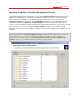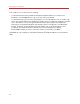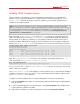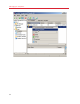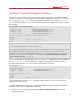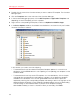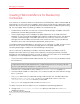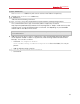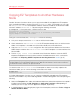Installation guide
66
Managing EZ Templates
2 Double-click the name of the Container where you want to add an EZ template. The Container
Manager opens.
3 Click the Templates item in the main tree of the Container Manager.
4 In the Container Manager right pane, click the OS Templates or Application Templates tab
depending on what EZ template you wish to update.
5 Right-click the corresponding EZ template, and choose Update Installed Packages.
6 In the Select Updates window, all available Linux distributions are shown that fit your Parallels
Virtuozzo Containers installation.
In this window, you can do one of the following:
• To download and install all available EZ templates/template updates for a certain Linux
distribution, click the Finish button to start updating to start updating your templates on the
Hardware Node.
• To download and install only certain EZ templates of a Linux distribution, click on the plus
sign beside the corresponding Linux distribution to display a list of application templates
available for this distribution. You can then get detailed information about a particular
template by selecting the corresponding template and viewing its data in the right part of the
displayed window. By default, all new templates/template updates are set for downloading
to and installing on the Hardware Node. To prevent an EZ template from being
downloaded/installed, just clear its check box. When you are ready, click Finish.