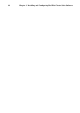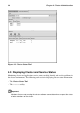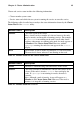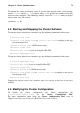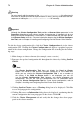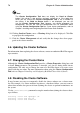Installation guide
74 Chapter 4. Cluster Administration
Note
The Cluster Configuration Tool does not display the Send to Cluster
button if the cluster is new and has not been started yet, or if the node from
which you are running the Cluster Configuration Tool is not a member of
the cluster. If the Send to Cluster button is not displayed, you can still
use the Cluster Configuration Tool; however, you cannot propagate the
configuration. You can still save the configuration file. For information about
using the Cluster Configuration Tool for a new cluster configuration, refer to
Chapter 3 Installing and Configuring Red Hat Cluster Suite Software.
10. Clicking Send to Cluster causes a Warning dialog box to be displayed. Click Yes
to propagate the configuration.
11. Click the Cluster Management tab and verify that the changes have been propa-
gated to the cluster members.
4.6. Updating the Cluster Software
For information about updating the cluster software, contact an authorized Red Hat support
representative.
4.7. Changing the Cluster Name
Although the Cluster Configuration Tool provides a Cluster Properties dialog box with
a cluster Name parameter, the parameter is intended only for use during initial cluster
configuration. The only way to change the name of a Red Hat cluster is to create a new
cluster with the new name. For more information about using the Cluster Configuration
Tool, refer to Chapter 3 Installing and Configuring Red Hat Cluster Suite Software.
4.8. Disabling the Cluster Software
It may become necessary to temporarily disable the cluster software on a cluster mem-
ber. For example, if a cluster member experiences a hardware failure, you may want to
reboot that member, but prevent it from rejoining the cluster to perform maintenance on
the system.
Use the /sbin/chkconfig command to stop the member from joining the cluster at boot-
up as follows:
chkconfig --level 2345 rgmanager off
chkconfig --level 2345 gfs off
chkconfig --level 2345 clvmd off