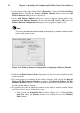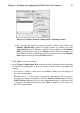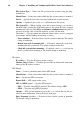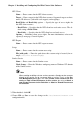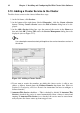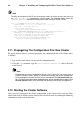Installation guide
Chapter 3. Installing and Configuring Red Hat Cluster Suite Software 63
6. Run Exclusive checkbox — This sets a policy wherein the service only runs on
nodes that have no other services running on them. For example, for a very busy
web server that is clustered for high availability, it would would be advisable to
keep that service on a node alone with no other services competing for his resources
— that is, Run Exclusive checked. On the other hand, services that consume few
resources (like NFS and Samba), can run together on the same node without little
concern over contention for resources. For those types of services you can leave the
Run Exclusive unchecked.
7. Select a recovery policy to specify how the resource manager should recover from a
service failure. At the upper right of the Service Management dialog box, there are
three Recovery Policy options available:
• Restart — Restart the service in the node the service is currently located. The
default setting is Restart. If the service cannot be restarted in the the current node,
the service is relocated.
• Relocate — Relocate the service before restarting. Do not restart the node where
the service is currently located.
• Disable — Do not restart the service at all.
8. Click the Add a Shared Resource to this service button and choose the a resource
listed that you have configured in Section 3.9 Adding Cluster Resources.
Note
If you are adding a Samba-service resource, connect a Samba-service resource
directly to the service, not to a resource within a service. That is, at the Service
Management dialog box, use either Create a new resource for this service or
Add a Shared Resource to this service; do not use Attach a new Private Re-
source to the Selection or Attach a Shared Resource to the selection.
9. If needed, you may also create a private resource that you can create that becomes
a subordinate resource by clicking on the Attach a new Private Resource to the
Selection button. The process is the same as creating a shared resource described
in Section 3.9 Adding Cluster Resources. The private resource will appear as a child
to the shared resource to which you associated with the shared resource. Click the
triangle icon next to the shared resource to display any private resources associated.
10. When finished, click OK.
11. Choose File => Save to save the changes to the cluster configuration.