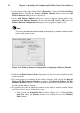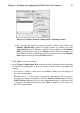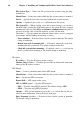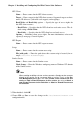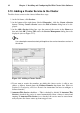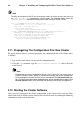Installation guide
Chapter 3. Installing and Configuring Red Hat Cluster Suite Software 59
5. At the Cluster Configuration Tool, perform one of the following actions depending
on whether the configuration is for a new cluster or for one that is operational and
running:
• New cluster — If this is a new cluster, choose File => Save to save the changes to
the cluster configuration.
• Running cluster — If this cluster is operational and running, and you want to
propagate the change immediately, click the Send to Cluster button. Clicking
Send to Cluster automatically saves the configuration change. If you do not want
to propagate the change immediately, choose File => Save to save the changes to
the cluster configuration.
3.9. Adding Cluster Resources
To specify a device for a cluster service, follow these steps:
1. On the Resources property of the Cluster Configuration Tool, click the Create
a Resource button. Clicking the Create a Resource button causes the Resource
Configuration dialog box to be displayed.
2. At the Resource Configuration dialog box, under Select a Resource Type, click the
drop-down box. At the drop-down box, select a resource to configure. The resource
options are described as follows:
GFS
Name — Create a name for the file system resource.
Mount Point — Choose the path to which the file system resource is mounted.
Device — Specify the device file associated with the file system resource.
Options — Options to pass to the mkfs call for the new file system.
File System ID — When creating a new file system resource, you can leave
this field blank. Leaving the field blank causes a file system ID to be assigned
automatically after you click OK at the Resource Configuration dialog box. If
you need to assign a file system ID explicitly, specify it in this field.
Force Unmount checkbox — If checked, forces the file system to unmount.
The default setting is unchecked.
File System
Name — Create a name for the file system resource.