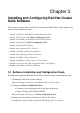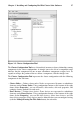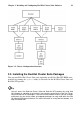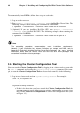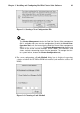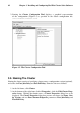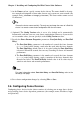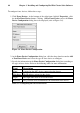Installation guide
40 Chapter 3. Installing and Configuring Red Hat Cluster Suite Software
To automatically install RPMs, follow these steps at each node:
1. Log on as the root user.
2. Run up2date --installall --channel Label for Red Hat Cluster Suite. The
following example shows running the command for i386 RPMs:
# up2date --installall --channel rhel-i386-as-4-cluster
3. (Optional) If you are installing Red Hat GFS, run up2date --installall
--channel Label for Red Hat GFS. The following example shows running the
command for i386 RPMs:
# up2date --installall --channel rhel-i386-as-4-gfs-6.1
Note
The preceding procedure accommodates most installation requirements.
However, if your installation has extreme limitations on storage and RAM, refer to
Appendix B Selectively Installing Red Hat Cluster Suite Packages for more detailed
information about Red Hat Cluster Suite and Red Hat GFS RPM packages and
customized installation of those packages.
3.4. Starting the Cluster Configuration Tool
You can start the Cluster Configuration Tool by logging in to a cluster node as root with
the ssh -Y command and issuing the system-config-cluster command. For exam-
ple, to start the Cluster Configuration Tool on cluster node nano-01, do the following:
1. Log in to a cluster node and run system-config-cluster. For example:
$ssh -Y root@nano-01
.
.
.
#system-config-cluster
a. If this is the first time you have started the Cluster Configuration Tool, the
program prompts you to either open an existing configuration or create a new
one. Click Create New Configuration to start a new configuration file (refer
to Figure 3-3).