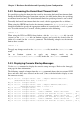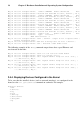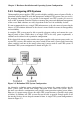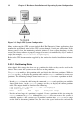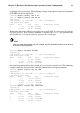Installation guide
28 Chapter 2. Hardware Installation and Operating System Configuration
2.5. Setting Up and Connecting the Cluster Hardware
After installing Red Hat Enterprise Linux, set up the cluster hardware components and
verify the installation to ensure that the nodes recognize all the connected devices. Note
that the exact steps for setting up the hardware depend on the type of configuration. Re-
fer to Section 2.1 Choosing a Hardware Configuration for more information about cluster
configurations.
To set up the cluster hardware, follow these steps:
1. Shut down the nodes and disconnect them from their power source.
2. When using power switches, set up the switches and connect each node to a power
switch. Refer to Section 2.5.2 Configuring a Fence Device for more information.
In addition, it is recommended to connect each power switch (or each node’s
power cord if not using power switches) to a different UPS system. Refer to
Section 2.5.3 Configuring UPS Systems for information about using optional UPS
systems.
3. Set up shared disk storage according to the vendor instructions
and connect the nodes to the external storage enclosure. Refer to
Section 2.3.2 Shared Storage considerations.
In addition, it is recommended to connect the storage enclosure to redundant UPS
systems. Refer to Section 2.5.3 Configuring UPS Systems for more information
about using optional UPS systems.
4. Turn on power to the hardware, and boot each cluster node. During the boot-up
process, enter the BIOS utility to modify the node setup, as follows:
• Ensure that the SCSI identification number used by the host bus
adapter is unique for the SCSI bus it is attached to. Refer to
Section A.3.4 SCSI Identification Numbers for more information about
performing this task.
• Enable or disable the onboard termination for each host bus adapter, as required by
the storage configuration. Refer to Section A.3.2 SCSI Bus Termination for more
information about performing this task.
• Enable the node to automatically boot when it is powered on.
5. Exit from the BIOS utility, and continue to boot each node. Examine the startup
messages to verify that the Red Hat Enterprise Linux kernel has been configured and
can recognize the full set of shared disks. Use the dmesg command to display console
startup messages. Refer to Section 2.4.3 Displaying Console Startup Messages for
more information about using the dmesg command.