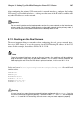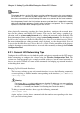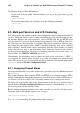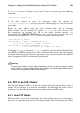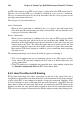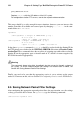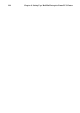Installation guide
Chapter 9. Setting Up a Red Hat Enterprise Linux LVS Cluster 107
Important
The adapter devices on the LVS routers must be configured to access the same networks.
For instance if eth0 connects to public network and eth1 connects to the private network,
then these same devices on the backup LVS router must connect to the same networks.
Also the gateway listed in the first interface to come up at boot time is added to the routing
table and subsequent gateways listed in other interfaces are ignored. This is especially
important to consider when configuring the real servers.
After physically connecting together the cluster hardware, configure the network inter-
faces on the primary and backup LVS routers. This can be done using a graphical ap-
plication such as system-config-network or by editing the network scripts manually. For
more information about adding devices using system-config-network, see the chapter ti-
tled Network Configuration in the Red Hat Enterprise Linux System Administration Guide.
For more information on editing network scripts by hand, see the chapter titled Network
Scripts in the Red Hat Enterprise Linux Reference Guide. For the remainder of the chapter,
example alterations to network interfaces are made either manually or through the Piranha
Configuration Tool.
9.2.1. General LVS Networking Tips
Configure the real IP addresses for both the public and private networks on the LVS routers
before attempting to configure the cluster using the Piranha Configuration Tool. The
sections on each topography give example network addresses, but the actual network ad-
dresses are needed. Below are some useful commands for bringing up network interfaces
or checking their status.
Bringing Up Real Network Interfaces
The best way to bring up any real network interface is to use the following commands
as root replacing N with the number corresponding to the interface (eth0 and eth1):
/sbin/ifup ethN
Warning
Do not use the ifup scripts to bring up any floating IP addresses you may configure
using Piranha Configuration Tool (eth0:1 or eth1:1). Use the service command
to start pulse instead (see Section 10.8 Starting the Cluster for details).
To bring a network interface down, type the following command:
/sbin/ifdown ethN
Again, replace N in the above command with the number corresponding to the inter-
face you wish to bring down.