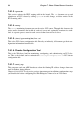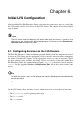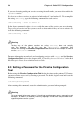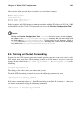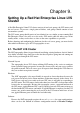Installation guide
104 Chapter 9. Setting Up a Red Hat Enterprise Linux LVS Cluster
ration Tool. In particular, FTP services and the use of firewall marks requires extra
manual configuration of the LVS routers to route requests properly.
9.1.1. Configuring Network Interfaces for a NAT LVS Cluster
To set up a NAT LVS cluster, the administrator must first configure the network interfaces
for the public network and the private network on the LVS routers. In this example, the LVS
routers’ public interfaces (eth0) will be on the 192.168.26/24 network (I know, I know,
this is not a routable IP, but let us pretend there is a firewall in front of the LVS router for
good measure) and the private interfaces which link to the real servers (eth1) will be on
the 10.11.12/24 network.
So on the active or primary LVS router node, the public interface’s network script,
/etc/sysconfig/network-scripts/ifcfg-eth0, could look something like this:
DEVICE=eth0
BOOTPROTO=static
ONBOOT=yes
IPADDR=192.168.26.9
NETMASK=255.255.255.0
GATEWAY=192.168.26.254
The /etc/sysconfig/network-scripts/ifcfg-eth1 for the private NAT interface
on the LVS router could look something like this:
DEVICE=eth1
BOOTPROTO=static
ONBOOT=yes
IPADDR=10.11.12.9
NETMASK=255.255.255.0
In this example, the VIP for the LVS router’s public interface will be 192.168.26.10 and
the VIP for the NAT or private interface will be 10.11.12.10. So, it is essential that the real
servers route requests back to the VIP for the NAT interface.
Important
The sample Ethernet interface configuration settings in this section are for the real
IP addresses of an LVS router and not the floating IP addresses. To configure
the public and private floating IP addresses the administrator should use the
Piranha Configuration Tool, as shown in Section 10.4 GLOBAL SETTINGS and
Section 10.6.1 The VIRTUAL SERVER Subsection.