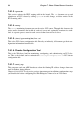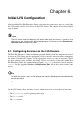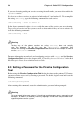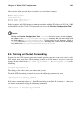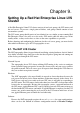Installation guide
100 Chapter 8. Initial LVS Configuration
8.3.1. Configuring the Piranha Configuration Tool Web Server
Port
The Piranha Configuration Tool runs on port 3636 by default. To change this port num-
ber, change the line Listen 3636 in Section 2 of the piranha-gui Web server config-
uration file /etc/sysconfig/ha/conf/httpd.conf.
To use the Piranha Configuration Tool you need at minimum a text-only Web
browser. If you start a Web browser on the primary LVS router, open the location
http://localhost:3636. You can reach the Piranha Configuration Tool from
anywhere via Web browser by replacing localhost with the hostname or IP address of
the primary LVS router.
When your browser connects to the Piranha Configuration Tool, you must login to access
the cluster configuration services. Enter piranha in the Username field and the password
set with piranha-passwd in the Password field.
Now that the Piranha Configuration Tool is running, you may wish to consider limiting
who has access to the tool over the network. The next section reviews ways to accomplish
this task.
8.4. Limiting Access To the Piranha Configuration Tool
The Piranha Configuration Tool prompts for a valid username and password combina-
tion. However, because all of the data passed to the Piranha Configuration Tool is in
plain text, it is recommended that you restrict access only to trusted networks or to the
local machine.
The easiest way to restrict access is to use the Apache HTTP Server’s built in access control
mechanisms by editing /etc/sysconfig/ha/web/secure/.htaccess. After altering
the file you do not have to restart the piranha-gui service because the server checks the
.htaccess file each time it accesses the directory.
By default, the access controls for this directory allow anyone to view the contents of the
directory. Here is what the default access looks like:
Order deny,allow
Allow from all
To limit access of the Piranha Configuration Tool to only the localhost change the
.htaccess file to allow access from only the loopback device (127.0.0.1). For more
information on the loopback device, see the chapter titled Network Scripts in the Red Hat
Enterprise Linux Reference Guide.
Order deny,allow
Deny from all
Allow from 127.0.0.1