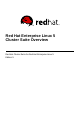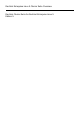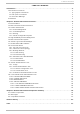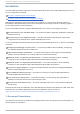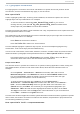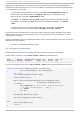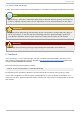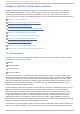Installation guide
1.1. T ypographic Conventions
Four typographic conventions are used to call attention to specific words and phrases. These
conventions, and the circumstances they apply to, are as follows.
Mono-spaced Bold
Used to highlight system input, including shell commands, file names and paths. Also used to
highlight keys and key combinations. For example:
To see the contents of the file my_next_bestselling_novel in your current
working directory, enter the cat my_next_bestselling_novel command at the
shell prompt and press Enter to execute the command.
The above includes a file name, a shell command and a key, all presented in mono-spaced bold and
all distinguishable thanks to context.
Key combinations can be distinguished from an individual key by the plus sign that connects each
part of a key combination. For example:
Press Enter to execute the command.
Press Ctrl+Alt+F2 to switch to a virtual terminal.
The first example highlights a particular key to press. The second example highlights a key
combination: a set of three keys pressed simultaneously.
If source code is discussed, class names, methods, functions, variable names and returned values
mentioned within a paragraph will be presented as above, in mono-spaced bold. For example:
File-related classes include filesystem for file systems, file for files, and dir for
directories. Each class has its own associated set of permissions.
Pro p o rt io nal Bo ld
This denotes words or phrases encountered on a system, including application names; dialog-box
text; labeled buttons; check-box and radio-button labels; menu titles and submenu titles. For
example:
Choose Syst em → Pref eren ces → Mo u se from the main menu bar to launch
Mo use Pref eren ces. In the Buttons tab, select the Left-handed mouse check
box and click Close to switch the primary mouse button from the left to the right
(making the mouse suitable for use in the left hand).
To insert a special character into a g ed it file, choose Ap p licat io n s →
Accesso ries → Ch aract er Map from the main menu bar. Next, choose Search →
Fin d … from the Ch aract er Map menu bar, type the name of the character in the
Search field and click Next. The character you sought will be highlighted in the
Character Table. D ouble-click this highlighted character to place it in the Text
to copy field and then click the Copy button. Now switch back to your document and
choose Ed it → Past e from the g ed it menu bar.
The above text includes application names; system-wide menu names and items; application-specific
menu names; and buttons and text found within a GUI interface, all presented in proportional bold
and all distinguishable by context.
Mono-spaced Bold Italic or Proportional Bold Italic
In t roduct ion
3