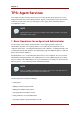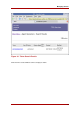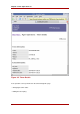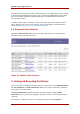System information
• Listing activities associated with the tokens by the token CUID.
• Searching activities by the token CUID.
• Changing token status.
Administrators can perform all of the agent operations, as well as the following:
• Editing the token attributes, such as the user ID, and the reason for the token status.
• Deleting a token.
2. Adding Tokens
New tokens are added to the TPS subsystem through the Add tokens link in the Agent
Operations tab. This link opens a form to create a new token. The only required information is
the token ID, which is embedded in the token. Additional information about the token can be
added through the agent edit page.
Normally, it is not necessary for agents to create a token entry because the entry is created
automatically when the token connects to TPS, such as connecting through the Enterprise
Security Client. However, an agent may want to pre-populate the tokens with keys or other
custom information; this can be done by manually adding and editing the token in the TPS.
3. Managing Tokens
There are two links for managing tokens in the Agent Operations tab: List Tokens and Search
Tokens. Both of these options return lists of tokens; a token can be selected from the search
results and have further operations performed on it, such as changing the token status, editing
the token settings, reviewing the token's certificates, and showing the operations previously
performed on the token.
Selecting the List Tokens link in the Agent Operations tab does an automatic search for all
tokens configured through the TPS and lists them all in the returned search results.
To search for specific tokens, click on the Search Tokens link in the Agent Operations tab.
Then supply either the user ID of the token owner or the token ID.
The token associated with that ID will be listed with information such as the date it was created
and last modified, key information, and the token status.
Chapter 9. TPS: Agent Services
78