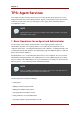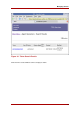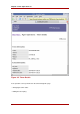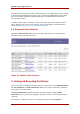System information
https://server.example.com:11443/ocsp/agent/ocsp
7. In the left frame, click Add Certificate Revocation List.
8. In the resulting form, paste the encoded CRL inside the Base 64 encoded certificate
revocation list (including the header and footer) text area.
9. Click Add.
The CRL is added to the internal database of the OCSP.
4. Checking the Revocation Status of a Certificate
The revocation status of a certificate is checked by submitting the certificate in its base-64
encoded format to the OCSP, as follows:
1. Copy the base-64-encoded certificate, including the -----BEGIN CERTIFICATE----- and
-----END CERTIFICATE----- marker lines, to the clipboard or a text file.
The certificate looks similar to this example:
-----BEGIN CERTIFICATE-----
MIICGDCCAcKgAwIBAgIBEzANBgkqhkiG9w0BAQUFADBLMRgwFgYDVQQKEw9Eb21
haW4gU3Bvb25ib3kxDzANBgNVBAsTBjEwMjZzYjEeMBwGA1UEAxMVQ2VydGlmaW
NhdGUgQXV0aG9yaXR5MB4XDTA2MTAyNjE1MjEzOVoXDTA4MTAxNTE0MTIxNVowL
jEXMBUGA1UEChMOVG9rZW4gS2V5IFVzZXIxEzARBgoJkiaJk/IsZAEBEwNjZnUw
gZ8wDQYJKoZIhvcNAQEBBQADgY0AMIGJAoGBAMDmhEvpHgHrPxVI+BMBE/N1mQ+
w2kEn9fw0w6ToMYZS3+RIQvxxUACPabb66Dgg8DcAFLpYK9HZ7ZPkd3l2YZn+X+
mVr/aCFZUOZkydySGE3zjLwhX5s5UgJ3YGcaLm3rbfsAXZxJNlHyLVqJ/p7Lrvq
pGfs80oVx4FWMCIu+udAgMBAAGjajBoMA4GA1UdDwEB/wQEAwIGwDALBgNVHREE
BDACgQAwHQYDVR0OBBYEFFE+jJZAWWvgEWblcn6gh2rW2kxdMB8GA1UdIwQYMBa
AFFpUxAabux1ebNbldVg4h+VWkYucMAkGA1UdEwQCMAAwDQYJKoZIhvcNAQEFBQ
ADQQBwyt/tiBd1TRrCWlxRds2zTRrFk1MyIYJWFzZLKRNkPB7+3fR3tT/1dD1NR
V6t1wfkqox0+Z/5bqchjMsQwXGZ
-----END CERTIFICATE-----
2. Open the OCSP agent services page.
3. In the left frame, click Check Certificate Status.
4. In the next form, paste the certificate inside the Base 64 encoded certificate text area.
5. Click Check.
The next page shows the status of the certificate that was submitted.
Checking the Revocation Status of a
75