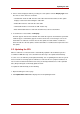System information
4. Choose how to display the CRL by selecting one of the options from the Display Type menu.
The choices on this menu are as follows:
• Cached CRL. Views the CRL from the cache rather than from the CRL itself. This option
displays results faster than viewing the entire CRL.
• Entire CRL. Retrieves and views the entire CRL.
• CRL header. Retrieves and views the CRL header only.
• Base 64 Encoded. Retrieves and views the CRL in base-64 encoded format.
5. To examine the selected CRL, click Display.
The CRL appears in the browser window. This allows the agent to check whether a particular
certificate (by its serial number) appears in the list and to note recent changes such as the
total number of certificates revoked since the last update, the total number of certificates
taken off hold since the last update, and the total number of certificates that expired since the
last update.
5.2. Updating the CRL
When a certificate is revoked, the CRL is automatically updated. If the Certificate System is
used with an LDAP directory server, the CRL in the directory is also updated automatically.
In some cases, the CRL may need updated manually, such as updating the list after the system
has been down or removing expired certificates to reduce the file size. (Expired certificates do
not need to be included in the CRL because they are already invalid because of the expiration
date.) Only a CM agent can manually update the CRL.
To update the CRL manually, do the following:
1. Open the CM agent services page.
2. Click Update Revocation List to display the form for updating the CRL.
Updating the CRL
55