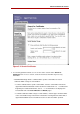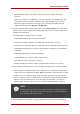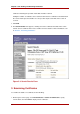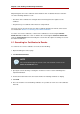System information
1. On the CM's agent services page, click Revoke Certificates, specify search criteria, and
click Find to display a list of certificates.
2. On the Search Results form, select the certificate to revoke.
If a desired certificate is not shown, scroll to the bottom of the list, specify an additional
number of certificates to be returned, and click Find. The system displays the next
certificates up to that number that match the original search criteria.
3. Click the Revoke button next to the certificate to be revoked.
4. Confirm the certificate to be revoked in the revocation form.
4.2.2. Revoking Multiple Certificates
To revoke all of the certificates returned in a search, do the following:
1. On the CM's agent services page, click Revoke Certificates, specify search criteria, and
click Find to display a list of certificates.
2. On the Search Results page, scroll to the bottom to reach the Revoke ALL # Certificates
button. The number shown on the button is the total number of certificates returned by the
search. This is usually a larger number than the number of certificates displayed on the
current page.
3. Verify that all of the certificates returned by the search should be revoked, not only those
displayed on the current page.
4. Click Revoke ALL # Certificates at the bottom of the form.
5. Confirm the certificates to be revoked in the revocation form.
4.2.3. Confirming a Revocation
When one or more certificates has been selected for revocation, the Certificate Revocation
Confirmation form opens.
Chapter 5. CA: Finding and Revoking Certificates
52