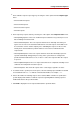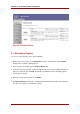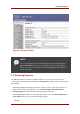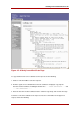System information
• To find a certificate with a specific serial number, enter the serial number in both the upper
limit and lower limit fields of the List Certificates form, in either decimal or hexadecimal
form. Use 0x to indicate the beginning of a hexadecimal number; for example,
0x00000006. Serial numbers are displayed in hexadecimal form in the Search Results and
Details pages.
• To find all certificates within a range of serial numbers, enter the upper and lower limits of
the serial number range in decimal or hexadecimal form.
Leaving either the lower limit or upper limit field blank displays the certificate with the
specified number, plus all certificates before or after it in sequence.
3. To limit the returned list to valid certificates, select the check boxes labeled with filtering
methods. It is possible to include revoked certificates, to include expired certificates or
certificates that are not yet valid, or to display only valid certificates.
4. Enter the number of certificates matching the criteria that should be returned.
When any number is entered, the first certificates up to that number matching the criteria are
displayed.
5. Click Find.
The Certificate System displays a list of the certificates that match the search criteria. Select
a certificate in the list to examine it in more detail or perform various operations on it. For
more information, refer to Section 3, “Examining Certificates”.
2. Advanced Certificate Search
Search for certificates by more complex criteria than serial number using the advanced search
form. To perform an advanced search for certificates, do the following:
1. Open the CM agent services page. The agent must submit the proper client certificate to
access this page.
2. Click Search for Certificates to display the Search for Certificates form to specify search
criteria.
Chapter 5. CA: Finding and Revoking Certificates
44