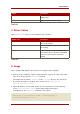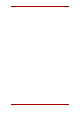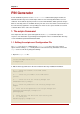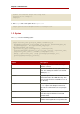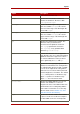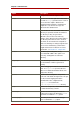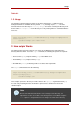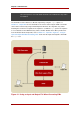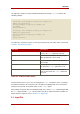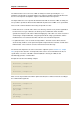System information
The output file contains the entry and PIN information from running setpin, as shown in the
following example:
Processing: cn=QA Managers,ou=employees,o=example.com
Adding new pin/password
dn:cn=QA Managers,ou=employees,o=example.com
pin:lDWynV
status:notwritten
Processing: cn=PD Managers,ou=employees,o=example.com
Adding new pin/password
dn:cn=PD Managers,ou=employees,o=example.com
pin:G69uV7
status:notwritten
The output also contains the status of each entry in the directory. The status values are listed in
Table 6.2, “PIN Generator Status ”.
Exit Code Description
notwritten The PINs were not written to the directory
because the write option was not used.
writefailed The tool tried to modify the directory, but the
write operation was unsuccessful.
added The tool added the new PIN to the directory
successfully.
replaced The tool replaced an old PIN with a new one;
this means the clobber option was used.
notreplaced The tool did not replace the old PIN with a
new one; this means the clobber option was
not used.
Table 6.2. PIN Generator Status
If a PIN already exists for a user, it is not changed if the setpin command is run a second time.
This allows new PINs to be created for new users without overwriting PINs for users who have
already received a PIN. To overwrite a PIN, use the clobber option.
After making sure that the filter is matching the right users, run the setpin command again with
the write option and with output set to the name of the file to capture the unhoused PINs. For
details about the output file, refer to Section 2.2, “Output File”.
2.1. Input File
Input File
27