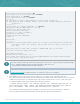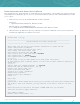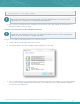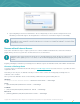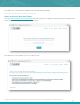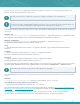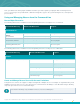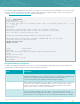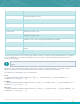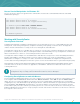Specifications
Copyright © 2015. Tenable Network Security, Inc. All rights reserved. Tenable Network Security and Nessus are registered trademarks of Tenable Network Security, Inc.
74
4. Upon navigating to the Nessus web interface, the user may briefly see the username and password screen
followed by an automatic login as the designated user. The Nessus user interface may be used normally.
If you log out of the session, you will be presented with the standard Nessus login screen. If you wish to log in
again with the same certificate, refresh your browser. If you need to use a different certificate, you must restart
your browser session.
Nessus without Internet Access
This section describes the steps to register your Nessus scanner, install the Activation Code, and receive the latest
plugins when your Nessus system does not have direct access to the Internet.
Activation Codes retrieved using the off-line process described below are tied to the Nessus scanner used
during the off-line update process. You cannot use the downloaded plugin package with another Nessus
scanner.
Begin by following the instructions provided by Nessus. When it requests an Activation Code, enter “Offline” as instructed.
Generate a Challenge Code
You must retrieve your Activation Code from either your Tenable Support Portal account for Nessus or your Nessus Home
registration email.
Note that you can only use one Activation Code per scanner. If the scanners are managed by SecurityCenter, no
activation code is needed.
Once you have the Activation Code, run the following command on the system running Nessus:
Windows:
C:\Program Files\Tenable\Nessus> nessuscli.exe fetch --challenge
Linux:
# /opt/nessus/sbin/nessuscli fetch --challenge
FreeBSD:
# /usr/local/nessus/bsin/nessuscli fetch --challenge
Mac OS X:
# /Library/Nessus/run/sbin/nessuscli fetch --challenge