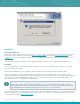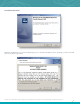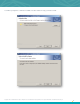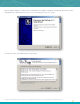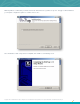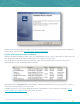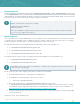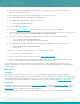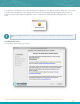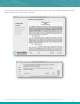Specifications
Copyright © 2015. Tenable Network Security, Inc. All rights reserved. Tenable Network Security and Nessus are registered trademarks of Tenable Network Security, Inc.
28
1. Install the Nessus 6.1 installation package, according to the installation instructions at the beginning of the
Windows section of this document.
2. When the Nessus login page opens in your web browser, close the page or tab.
3. Run cmd.exe with “Run as…” privileges set to “Administrator”.
4. At the Windows command prompt, stop the Nessus service:
C:\> net stop "Tenable Nessus"
5. Leave this cmd.exe window open.
6. Log in to the Tenable Support Portal and reset the Nessus activation code for this installation.
7. Restore and overwrite the critical files from the older server. To do this, uncompress the archive and copy the files
to the correct directory. Select yes to Replace and Move or Replace and Copy.
8. Register the activation code with this installation. This will also have Nessus fetch the latest plugins.
C:\> cd C:\Program Files\Tenable\Nessus
C:\> nessuscli fetch --register <activation code>
9. Re-index the Nessus plugins. This may take up to 15-20 minutes, depending on your system resources.
C:\> cd C:\Program Files\Tenable\Nessus
C:\> nessusd -R
10. Once Nessus completes the re-indexing process, restart the Nessus service:
C:\> net start "tenable nessus"
11. Log in to your Nessus scanner using the Nessus UI at https://yoursystem:8834/.
12. Once you confirm your new system is working correctly and all the files are migrated, go through the removal
process on the original system listed in the Windows section of this document.
For backing up and/or restoring a complete Nessus installation, please contact Tenable Support if you have any
questions. This will help to ensure there are no deviations from a normal installation that may prevent critical data from
being maintained.
Mac OS X
Upgrading
Upgrading from an older version of Nessus is the same as performing a fresh install. Download the file Nessus-
6.x.x.dmg.gz, and then double-click on it to unzip it. Double click on the Nessus-6.x.x.dmg file, which will mount the
disk image and make it appear under “Devices” in “Finder”. Once the volume “Nessus 6” appears in “Finder”, double click
on the file Nessus 6. When the installation is complete, log in to Nessus via your browser at https://localhost:8834/.
Installation
Download the latest version of Nessus from the Nessus download page or through the Tenable Support Portal. Confirm
the integrity of the installation package by comparing the download MD5 checksum with the one listed in the product
release notes. Nessus is available for Mac OS X 10.8 and 10.9.
The Nessus distribution file size for Mac OS X varies slightly from release to release, but is approximately 45 MB in size.