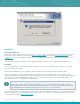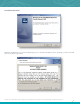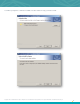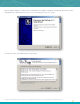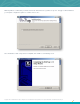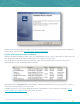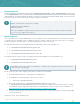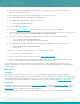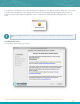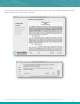Specifications
Copyright © 2015. Tenable Network Security, Inc. All rights reserved. Tenable Network Security and Nessus are registered trademarks of Tenable Network Security, Inc.
27
Removing Nessus
To remove Nessus, under the Control Panel open “Add or Remove Programs”. Select “Tenable Nessus” and then click
on the “Change/Remove” button. This will open the InstallShield Wizard. Follow the directions in this wizard to completely
remove Nessus. You will be prompted to decide if you want to remove the entire Nessus folder. Reply “Yes” only if you do
not want to retain any scan results or policies that you may have generated.
When uninstalling Nessus, Windows will ask if you want to continue, but display what appears to be an
arbitrary .msi file that is unsigned. For example:
C:\Windows\Installer\778608.msi
Publisher: Unknown
This is due to Windows keeping an internal copy of the Nessus installer and using it to initiate the uninstall
process. It is safe to approve this request.
Migrating Nessus
It is not uncommon for a system administrator to have to migrate a Nessus implementation from one machine to another.
To migrate a Nessus installation from one Windows system to another, follow the steps below. The steps cover copying
over the critical files needed as well as correctly installing Nessus on the new system.
The important files that need to be migrated from the old installation to the new installation are:
C:\ProgramData\Tenable\Nessus\global.db
C:\ProgramData\Tenable\Nessus\master.key
C:\ProgramData\Tenable\Nessus\policies.db
The important directories that need to be migrated from the old installation to the new installation are:
C:\ProgramData\Tenable\Nessus\users
C:\ProgramData\Tenable\Nessus\conf
The migration steps works for Nessus 5 and higher. You will be able to migrate from Nessus 5.2.7 to Nessus
6, but not be able to downgrade.
The first steps are done on the original system where you have Nessus installed.
1. Run cmd.exe with “Run as…” privileges set to “Administrator”.
2. At the Windows command prompt, stop the Nessus service:
C:\> net stop "Tenable Nessus"
3. Backup the critical files in C:\ProgramData\Tenable\Nessus and the entire
C:\ProgramData\Tenable\Nessus\conf directory. Given these will be copied to another system, Tenable
recommends compressing the files and directories. For information on how to compress files on Windows, see
http://windows.microsoft.com/en-us/windows/compress-uncompress-files-zip-files.
4. Copy over the file archive to the new server via a network share (\\computername\share) or manually depending
on your environment.
On the new server, do the following steps: