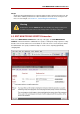Installation guide
Important
If you are not sure whether or not packet forwarding is enabled in the kernel, see
Section 5, “Turning on Packet Forwarding” for instructions on how to check and,
if necessary, enable this key functionality.
7.3. Synchronizing Network Packet Filtering Rules
If you are using iptables, you will need to synchronize the appropriate configuration file on the
backup LVS router.
If you alter the any network packet filter rules, enter the following command as root from the
primary LVS router:
scp /etc/sysconfig/iptables n.n.n.n:/etc/sysconfig/
In the command, replace n.n.n.n with the real IP address of the backup LVS router.
Next either open an ssh session to the backup router or log into the machine as root and type
the following command:
/sbin/service iptables restart
Once you have copied these files over to the backup router and started the appropriate services
(see Section 1, “Configuring Services on the LVS Routers” for more on this topic) you are ready
to start LVS.
8. Starting LVS
To start LVS, it is best to have two root terminals open simultaneously or two simultaneous root
open ssh sessions to the primary LVS router.
In one terminal, watch the kernel log messages with the command:
tail -f /var/log/messages
Then start LVS by typing the following command into the other terminal:
/sbin/service pulse start
Follow the progress of the pulse service's startup in the terminal with the kernel log messages.
When you see the following output, the pulse daemon has started properly:
gratuitous lvs arps finished
To stop watching /var/log/messages, type Ctrl-c.
From this point on, the primary LVS router is also the active LVS router. While you can make
Synchronizing Network Packet Filtering
55