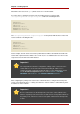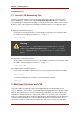Installation guide
Configuration Tool.
3.1. General LVS Networking Tips
Configure the real IP addresses for both the public and private networks on the LVS routers
before attempting to configure LVS using the Piranha Configuration Tool. The sections on
each topology give example network addresses, but the actual network addresses are needed.
Below are some useful commands for bringing up network interfaces or checking their status.
Bringing Up Real Network Interfaces
To bring up a real network interface, use the following command as root, replacing N with
the number corresponding to the interface (eth0 and eth1).
/sbin/ifup ethN
Warning
Do not use the ifup scripts to bring up any floating IP addresses you may
configure using Piranha Configuration Tool (eth0:1 or eth1:1). Use the
service command to start pulse instead (see Section 8, “Starting LVS” for
details).
Bringing Down Real Network Interfaces
To bring down a real network interface, use the following command as root, replacing N with
the number corresponding to the interface (eth0 and eth1).
/sbin/ifdown ethN
Checking the Status of Network Interfaces
If you need to check which network interfaces are up at any given time, type the following:
/sbin/ifconfig
To view the routing table for a machine, issue the following command:
/sbin/route
4. Multi-port Services and LVS
LVS routers under any topology require extra configuration when creating multi-port LVS
services. Multi-port services can be created artificially by using firewall marks to bundle together
different, but related protocols, such as HTTP (port 80) and HTTPS (port 443), or when LVS is
used with true multi-port protocols, such as FTP. In either case, the LVS router uses firewall
marks to recognize that packets destined for different ports, but bearing the same firewall mark,
should be handled identically. Also, when combined with persistence, firewall marks ensure
connections from the client machine are routed to the same host, as long as the connections
Chapter 3. Setting Up LVS
30