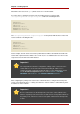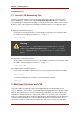Installation guide
which link to the real servers (eth1) will be on the 10.11.12/24 network.
So on the active or primary LVS router node, the public interface's network script,
/etc/sysconfig/network-scripts/ifcfg-eth0, could look something like this:
DEVICE=eth0
BOOTPROTO=static
ONBOOT=yes
IPADDR=192.168.26.9
NETMASK=255.255.255.0
GATEWAY=192.168.26.254
The /etc/sysconfig/network-scripts/ifcfg-eth1 for the private NAT interface on the LVS
router could look something like this:
DEVICE=eth1
BOOTPROTO=static
ONBOOT=yes
IPADDR=10.11.12.9
NETMASK=255.255.255.0
In this example, the VIP for the LVS router's public interface will be 192.168.26.10 and the VIP
for the NAT or private interface will be 10.11.12.10. So, it is essential that the real servers route
requests back to the VIP for the NAT interface.
Important
The sample Ethernet interface configuration settings in this section are for the
real IP addresses of an LVS router and not the floating IP addresses. To
configure the public and private floating IP addresses the administrator should
use the Piranha Configuration Tool, as shown in Section 4, “GLOBAL
SETTINGS” and Section 6.1, “The VIRTUAL SERVER Subsection”.
After configuring the primary LVS router node's network interfaces, configure the backup LVS
router's real network interfaces — taking care that none of the IP address conflict with any other
IP addresses on the network.
Important
Be sure each interface on the backup node services the same network as the
interface on primary node. For instance, if eth0 connects to the public network on
the primary node, it must also connect to the public network on the backup node
as well.
Chapter 3. Setting Up LVS
24