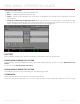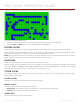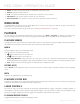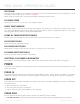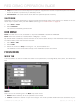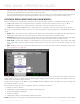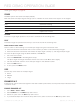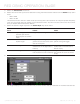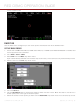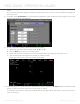Specifications
COPYRIGHT © 2013 RED.COM, INC
RED DSMC OPERATION GUIDE
955-0020_V5.1, REV-A | 88
5. Select the Enhanced A/F check box.
6. Select the monitor that you want to dedicate to using the Enhanced A/F feature from the Monitor drop-down
menu:
‒ Brain HDMI
‒ Brain HD-SDI
The selected monitor will be in Clean mode (no overlay) with a set resolution of 720p and update frequency
of 60 Hz. The target does not display on the selected monitor. You will not have control over this monitor
until you disable the Enhanced A/F feature.
7. Select the Confirm target style from the Confirm Style drop-down menu:
CONFIRM
STYLE
DESCRIPTION OBJECTS IN TARGET ARE IN
FOCUS...
OBJECTS IN TARGET ARE OUT OF
FOCUS
None Square target;
operates just like the
target square in Confirm
mode
Target is yellow or green Target is red
Circle Yellow circle around a
square target
Target is yellow or green;
yellow circle is almost the same
size as the square
Target is red;
yellow circle gets bigger
Bar Bar target Target is yellow or green;
vertical bar on the right side is
filled up
Target is red;
vertical bar on the left side is
almost empty
Pie Pie target Target is yellow or green;
line around the curve is filled up
Target is red;
line around the curve is almost
empty
8. Exit the Focus screen.
The target displays on the touchscreen LCD, and the monitor that you selected for the Enhanced A/F fea-