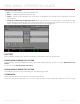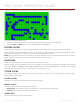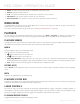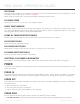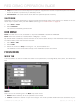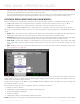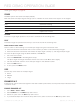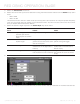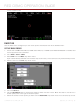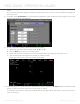Specifications
RED DSMC OPERATION GUIDE
COPYRIGHT © 2013 RED.COM, INC
955-0020_V5.1, REV-A | 87
mode, go to “Edge” on page 48.
ZONES
Available options are Center and Spot (default).
Both the Center and Spot targets change color to indicate the focus state of the objects in the targets.
TARGET COLOR DESCRIPTION
Blue Camera is focusing
Red Objects are out of focus
Yellow Objects are almost in focus
Green Objects are in focus
CENTER
Provides a large target square for focus that is centered in the recording area.
SPOT
Provides a target for precise focus that you can move around the recording area.
MOVE THE SPOT FOCUS TARGET
Perform either of the following to move the Spot target using the touchscreen LCD:
Press and hold the touchscreen LCD on the location you want to relocate the Spot target.
Press and hold the touchscreen LCD where the Spot target currently is, and drag the Spot target.
To move the Spot target using the SIDE HANDLE or REDMOTE:
1. Go to the main screen.
2. Press the Down Arrow in the Navigation Group.
The Spot target line weight increases and the red cursor under Menu dims slightly.
3. Use the directional arrows to move the Spot target to the desired location.
4. Press the Enter button.
5. To exit, press the Menu button.
SIZE
Choose any of the sizes for the Spot target:
Small
Medium
Large
ENHANCED A/F
Enhanced A/F has an autofocus algorithm that offers better performance and improved visual indicators when
in Confirm mode.
ENABLE ENHANCED A/F
1. Go to Menu > Focus > Mode.
2. Select Confirm from the Mode drop-down menu.
3. Select an option from the Zone drop-down menu.
4. If you selected Spot from the Zone drop-down menu, select a size from the Size drop-down menu.