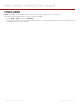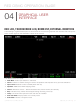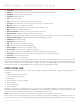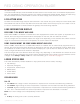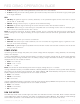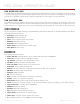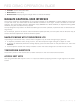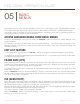Specifications
RED DSMC OPERATION GUIDE
COPYRIGHT © 2013 RED.COM, INC
955-0020_V5.1, REV-A | 39
Timecode: Current timecode value
White Balance: Color Temp
Wireless Status: Displays signal strength when connected wirelessly
NAVIGATE GRAPHICAL USER INTERFACE
The primary method to navigate Menus is via the Scroll Wheel on the REDMOTE or SIDE HANDLE. Press Enter
to open the menu, and then rotate the Scroll Wheel clockwise to move right, counter clockwise to move left.
However, the Left and Right direction Navigation Keys (REDMOTE or SIDE HANDLE) or Adjustment Ring (SIDE
HANDLE) may also be used for this purpose.
The Up Navigation Key selects the Advanced Settings menu when pressed (if parameter has an Advanced Set-
tings menu).
As an example, position the Cursor under the Shutter Speed (24 FPS) icon and press the UP Direction Key to
access advanced adjustment values for Shutter Speed.
NAVIGATE MENUS WITH TOUCHSCREEN LCD
If operating a Touchscreen LCD, camera menu navigation may be made through finger gestures.
To adjust a parameter value, simply touch it, and then swipe the finger left/right to adjust its value.
To access an advanced parameter settings display, press and hold down on the parameter icon, then click
Advanced....
Touch anywhere outside the overlay windows to enter the value changes and to hide the sub-menus.
TOUCHSCREEN SHORTCUTS
The bottom portion of the touchscreen contains shortcuts to the most-used camera screens.
ACCESS SOFT KEYS
User-programmable Soft Keys A-D and 1-4 may be accessed by tapping the left or right regions of the touch-
screen.