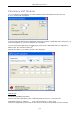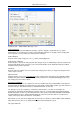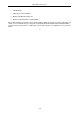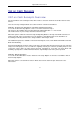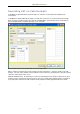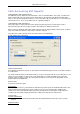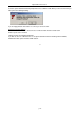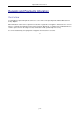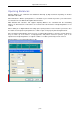User guide
p112
Big Red Book Accounts v5
appropriate VAT headings This information will come directly from your GMS reports for the relevant
months.
GMS Adv. Adjustments & W/Holding Tax
(Only enter Euro; ignore cents)
From the GMS reports enter the amounts of any Advance Adjustments and Withholding Tax for the VAT
period in question.
View All Months
Click on the
'View All Months'
to display the figures for previous months. The two months which are the
subject of your current calculations are highlighted for you. When you have finished viewing the previous
month's data click on
Close
to return to the original GMS screen.
Click on Next when all the GMS data is entered.
Shop Sales Screen
This is the data entry screen for information relating to SHOP SALES. These are the sales for which the
VAT element is unknown and which need to be allocated between your sales VAT rates.
Sales for this Category
(Only enter whole numbers, e.g. Euro; ignore cents)
Enter total gross sales for which the VAT element is unknown or cannot be directly calculated. This will
normally be the sum of general over-the-counter sales and DCSS/LTI receipts (including Withholding Tax).
GMS receipts should be excluded from the total entered. The required information can normally be obtained
from the Cash Book Summary report for the relevant period.
No. of VAT Rates for
(
this
)
Category
Enter the number of vat rates at which sales are made in Shop Sales. Up to 6 VAT Rates can be entered.
VAT Rates
Enter the VAT rates at which sales are made. You must enter the “Residual” rate last. The residual rate is
the rate to which sales not allocated to other rates using this scheme are assumed to be in. As of the date of
publication of this manual, Revenue guidelines indicate that the residual should be the highest sales rate,
e.g. 21%. However, this may change in the future or be varied by agreement between your accountant and
the VAT office.
Mark-up %
For each VAT rate enter the agreed mark-up percentage if prompted. You will
not
be prompted to enter a
mark-up for the residual rate. The mark-ups entered should be agreed between yourself, your accountant
and your VAT office.
Net Purchases
(Only enter whole numbers, e.g. Euro; ignore cents)
For each VAT rate enter the purchases for resale excluding VAT for this category for the VAT period. This
information will normally come from your Purchases VAT Summary report.
Note: If your Purchases for Resale include purchases from other EU states, you should include these
purchases here analysed under the various “Notional” VAT Rates.