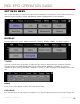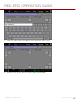Specifications
RED EPIC OPERATION GUIDE
COPYRIGHT © 2013 RED.COM, INC
955-0002_v4.0, Rev-A | 109
Each monitoring output can support the following frequencies (the camera will filter the available selections):
23.98 Hz
25.00 Hz
29.97 Hz
30.00 Hz
50.00 Hz
59.94 Hz
60.00 Hz
AUTO
For changes to take effect, the camera MUST be restarted.
Tools
Select the TOOLS checkbox to enable the false color modes (the color modes are available in SETTINGS >
TOOLS) on the monitor.
Flip/Mirror UI
When the FLIP/MIRROR UI check box is selected, the overlay and menus are upside down (rotated 180°) on
your monitor. This setting doesn’t change how your footage is captured; you will only see the difference on
the monitor.
Flip Video
When the FLIP VIDEO check box is selected, the video footage is upside down and mirrored (not rotated) on
your monitor. This setting doesn’t change how your footage is captured; you will only see the difference on
the monitor.
Framed Overlay
The video display is scaled down on the monitor so that the overlay items fit outside of the video area rather
than over it.
OVERLAY
You can create custom overlays that include specific items and icons. Overlays can be stored on the camera
or transferred to SSD, so that you can build a library of overlays or quickly copy an overlay from one camera
to another via SSD.
1.
Go to SETTINGS > DISPLAY > MONITOR CONTROL > OVERLAY.
2.
Click CREATE.
3.
Enter a name for the overlay and click OK.