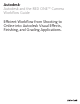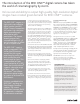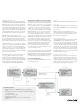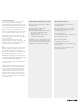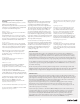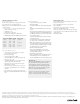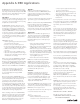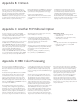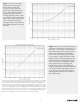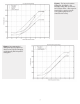Specifications
The RED applications are an integral part of this
workflow, as they are necessary for opening R3D™
files. They can be downloaded freely from the RED
website. Be sure to check www.red.com to get the
latest versions of their applications.
RED ALERT!™
RED ALERT!™ is an Intel Mac-only application that
is used to quickly look at footage and apply a color
correction or color space change before exporting
an R3D™ file to another format.
The RED ALERT!™ interface oers you tools to
examine your footage in full resolution, shot by
shot. Batch processing of clips is implemented
through REDline™ and REDrushes™, but you still
need to use RED ALERT!™ to create a look (based
on exposure, saturation, contrast, and brightness)
for your footage. Remember that RED ALERT!™ is
not a full-blown color timing software; its purpose
is to do a one-light process on your clips before
editorial begins.
RED ALERT!™ lets you:
Examine your footage in full resolution, with a •
zebra pattern and a histogram
Choose a color space and an output LUT•
Color time footage by enabling you to adjust •
settings such as ISO, exposure, and saturation
Define in and out points on a clip before •
exporting
Export the clip as a 4K or 2K DPX sequence•
Export the clip as a QuickTime movie using a •
variety of codecs and frame sizes (for editorial
in Final Cut Pro for example)
When a clip is opened in RED ALERT!™, an RSX file
is saved alongside the R3D™ file, using the same
filename. It contains the additional metadata added
to the R3D™ file in RED ALERT!™, such as a look, in
and out points, ISO settings and Output LUT. This
RSX file can be used in REDrushes™ and REDline™.
Looks can be saved as presets, to be reused
on other shots opened in RED ALERT!™. A
saved preset is called an RLX file and saved
in User>Library>Application Support>RED
Alert!>Presets.
One very useful feature of RED ALERT!™ is its
ability to instantaneously generate new QuickTime
proxies from R3D™ files. For example, let’s say
a user wants to edit in Final Cut Pro with the
QuickTime proxies, but wants to add a look to
his footage before he imports it into FCP. He can
open the R3D™ files in RED ALERT!™, color time
each shot, and produce new QuickTime wrappers
for the media. One benefit of this workflow is the
ability to import the real time QuickTime proxies
in FCP, without incurring a lengthy render.
Before installing a new version of RED ALERT!™,
make sure you delete the previous version. RED
ALERT!™ is installed in the Applications folder.
There is no separate preference file to delete.
Also, use the Apple Disk Utility to repair your
Macintosh
®
computer HD’s permissions.
REDLINE™
REDline™, an Intel Mac-only application, is a
command-line interface for RED ALERT!™, which
supports batch-processing of clips, and Apple
QMaster distributed rendering. It runs from the
Apple Terminal window.
Since there is no GUI for this application, in Terminal,
type redline to get a list of available parameters.
REDline™ installs automatically with RED ALERT!™.
Before installing a new version of REDline™,
make sure you delete the previous version, which
is installed in /usr/sbin. There is no separate
preference file to delete. Also, use the Apple Disk
Utility to repair your Macintosh HD’s permissions.
REDRUSHES™
REDrushes™, an Intel Mac-only application, is a
batch export utility based on the RED ALERT!™
engine. It enables a user to load a list of R3D™
files and transform them into another format
(QuickTime, DPX sequence or Ti sequence). It
enables you to:
Choose the debayer quality (lower debayer •
quality yields a faster render)
Add a look to the output footage (developed •
in RED ALERT!™ or in the camera)
Make sure the proper timecode track follows •
the new media (Edge Code or External/TOD)
Crop and scale to fit a certain format or aspect •
ratio (like 1080p HD with or without letterbox)
Create subfolders for each clip (useful if •
exporting DPX sequences)
Burn in timecode for rushes and dailies •
REDrushes™ installs automatically with RED
ALERT!™. Before installing a new version of
REDrushes™, make sure you delete the previous
version, which is installed in the Applications
folder. There is no separate preference file to
delete. Also, use the Apple Disk Utility to repair
your Macintosh HD’s permissions.
REDCINE™
REDCINE™ is a digital telecine application,
available for Intel-based Macs and for the
Windows
®
operating system. Using REDCINE™,
you can import R3D™ files and apply basic color
correction, resize and reformat settings to your
images. Unlike RED ALERT!™, REDCINE™ lets you
import and view multiple shots.
Before using REDCINE™ for the first time, you can
watch the video tutorials oered by RED, since a
manual is not provided. They can be found on the
RED website, in the support section.
The application has four main areas, which you can
access from the button list on the left.
Project
The Project settings let you:
Create, load and save project (a project •
consists of a series of shots and various color
correction options applied to these shots)
Load one or multiple shots•
Modify the project’s format settings (size, •
aspect ratio and frame rate) as well as color
space and gamma settings
Add guides, borders and timecode or Edge •
Code burn-in.
It is very important to select the correct output
format at this stage. If you want to use REDCINE™
to output 4K or 2K DPX files, be sure to select the
right format, aspect ratio and frame rate.
Shot
In this section, you can read metadata info about
your clip, such as timecode, length, frame size and
rate. You have the option of reframing your shot
and applying scaling. To apply a scaling factor to
the loaded shots, first click the All button, then
select a scaling method.
Color
The color section is where you apply a one-light
color correction to each shot. Color balance,
saturation, exposure and ISO settings let you make
preliminary color adjustments to clips. The optical
low-pass filter (OLPF Compensation) tools enable
you to add noise reduction, sharpening and detail
adjustment. Note that the RED ONE™ camera does
not apply noise reduction to images it produces.
Color settings and looks can be copied and pasted from
shot to shot, as well as saved as presets (.RCC files).
To see the shot’s original RAW data, use the Color
button at the top of your screen to turn o any color
correction. This way you’ll know if you’re clipping data.
Output
This is where you select the output format and
location. Shots can be rendered out of REDCINE™
as image sequences (DPX, Cineon, Ti, JPEG,
OpenEXR or Targa
®
file format) or as QuickTime
files (with several codecs oered).
You can specify the output path and debayering
quality. You may also opt to add burned-in
timecode and other information.
NOTE : when using REDCINE™ to convert R3D™
files to another format, the audio doesn’t follow.
Library
REDCINE™ has a library that lets you organize your
clips in dierent series and sequences. You can
also create multiple copies of a shot to visualize
dierent looks.
It is customary to trash your settings and project
presets any time you update the application.
On Mac OS
®
X operating system, these settings
can be found here:
MACINTOSH HD LIBRARY REDCINE
On a PC, the settings can be found at
C:\DOCUMENTS AND SETTINGS\ALL USERS\
APPLICATION DATA\REDCINE
6
Appendix A: RED Applications