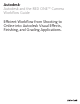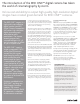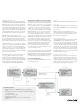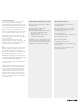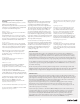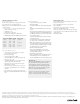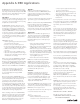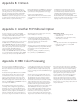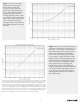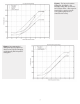Specifications
RED ONE™ and Timecode
The RED ONE™ camera records each clip with two
timecode tracks: Time of Day (TOD) and Edge Code.
When shooting, choose one of these settings for
the primary timecode because some applications
cannot read both timecode tracks. The timecode you
choose is set in the TimeCode menu of the camera
and shows up on the camera’s external displays. The
camera’s displayed timecode is also the one used in
the QuickTime proxies that the camera generates.
TOD will use the real time of day or can be
jam-synced via the camera’s Genlock port. A clip will
have continuous timecode from start to finish, but
the next clip will have a non-continuous start time.
This is similar to FreeRun mode on broadcast cameras.
Edge Code starts at 1:00:00:00 and is continuous
for each clip on a given magazine. When a dierent
magazine is loaded into the camera Edge Code
resets to 1:00:00:00, so close attention should be
paid to media management, as several clips will
have the same timecode. This is similar to REC Run
mode on broadcast cameras.
Each digital magazine is given a reel number, from
001 to 999, which is important to the optimal
workflow we will be discussing. The reel number
must, of course, be carefully monitored during data
transfer. QuickTime proxies use the R3D™ filename
as the reel number in FCP, which helps when
relinking QuickTime files to the right R3D™ file.
Format
Autodesk applications will accept 4K, 3K, and 2K projects.
Time code
Select TOD as the primary timecode track. Timecode
generated by the RED ONE™ camera is non-drop frame.
Reel numbers
Make sure that the Incremental Reel option is
checked and properly configured so that each reel
has a unique name. Set the reel number to 001 at
the start of every new project.
Other camera settings
Use the default exposure and color temperature settings.
The RED ONE™ converts RAW image data to
various color spaces in order to support previewing
on set, however, unmodified RAW data is recorded
to storage. Standard settings on the camera are ISO
320 and a 5000K color temperature. These settings
are stored as metadata and serve as a starting point
for later color space and format conversion using
the RED software tools, or for post-production work
using Smoke, Flame, or Lustre.
Backup your digital media
Optionally back up your files to separate physical
media, keeping the same folder hierarchy as the
magazine. It’s much easier to keep track of your
media by placing each day’s magazines in a separate
folder. Consider keeping several copies of your data
(preferably in separate physical locations).
A Highly-Ecient Oine-to-Online Workflow
Working with very high resolution digital images,
on disparate systems, and transcoding between
different codecs can be very processor intensive.
Several workflows exist to get your RED ONE™
originals into your offline and online editing
system, but in order to perform creative work
interactively, these workflows require that RED
RAW™ R3D™ files be converted into the native
file format of the non-linear editor. In order to
use uncompressed RGB image files in Autodesk
applications, the R3D™ files need to be converted
to DPX. DPX is a widely accepted file format and
can be used in many types of applications, from
graphics/design to offline editing (QuickTime
conversion or QuickTime reference files) through
to finishing (Autodesk Smoke, Autodesk Flame,
Autodesk Lustre) and final delivery (print to
film or video). Because of the nature of Bayer
encoded files, the conversion to DPX files can be
a time-consuming process.
This recommended workflow incorporates the RED
QuickTime proxies for oine editing in Final Cut Pro
(FCP). From FCP, the conversion step involves Crimson
Workflow to export a series of DPX sequences, which
you can then import into Smoke, Flame, or Lustre.
Shooting With RED ONE™
Before shooting with the RED ONE™ camera use
the following settings:
2
System Requirements
RED footage shot on a RED ONE™ camera using Build 16 or •
later
A fast Mac, such as an 8-core MacPro with 8 GB of RAM and a •
fast storage array
Final Cut Pro 6.0.2 or later•
QuickTime 7.5 or later•
RED QuickTime Codec (see • Appendix A for details)
Crimson•