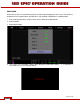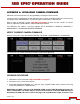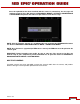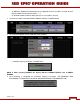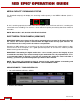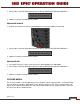Technical data
Version 3.0
©2011-2012 RED.COM INC. 955-0002_v3.0, REV-A
152 152
to enter RED Watchdog settings and change to mount the drive as “READ-WRITE” to allow you to
save the firmware to the SSD. Refer to REDCINE-X PRO OPERATION GUIDE for complete RED
Watchdog instructions and details.
4. Eject or unmount the SSD, then remove the SSD from RED STATION.
5. Ensure camera is powered down.
6. Remove Side Handle and/or REDmote if installed on the camera.
7. Connect an AC power adapter to the camera.
IMPORTANT: DO NOT USE BATTERIES TO POWER CAMERA DURING THIS PROCEDURE.
8. Insert the SSD into your EPIC and power up. Force upgrade will automatically run on power up only
and will not display anything on the external monitors. During upgrade, the fans will run at hi speed
and the PWR and REC LEDs will blink Green. After about 45 seconds, the LEDs will stop blinking
and the camera will power down.
9. Remove the SSD from the camera, wait 10 seconds.
10. Power up the camera. The green lights will flash for about a minute.
IMPORTANT: THE CAMERA MUST NOT BE SHUTDOWN OR LOSE POWER AT THIS POINT OR
THE CAMERA WILL NOT COME BACK UP.
11. Go to SECONDARY MENUS > SETTINGS > MAINTENANCE > SYSTEM INFO and verify that the
camera monitor output(s) report back - Version 3.0.0 and PIN (value specific to camera).
12. Installation is now complete.
IMPORTANT: If after upgrading your EPIC to v1.6.20 or higher series firmware, you receive a "New
fan available, please contact RED" notification on the camera, please contact RED technical
support for assistance.
Press OK to use your camera as normal - the message will appear each time the camera is
powered up. Pressing OK, HIDE will hide the message when the camera is powered up, however,
be mindful that until the fan is changed, the camera temperature should be monitored. If the fan is
not replaced as RED recommends and the camera is damaged by overheating, the camera
warranty will be voided.