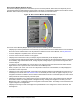System information
Room Control Module (Multiple Rooms)
This element displays general room information (such as zone temperature, alarm limits, and setpoints) for the
currently selected Room Status element in the graphic. This Room Control Module is different from the Room Control
Module in that its values dynamically update based on the selected room within a floor.
Figure 78: Room Control Module (Multiple Rooms)
The Room Control Module (Multiple Rooms) element has the following runtime characteristics:
• It displays up to five Key Data Items for a room when you select that room’s Room Status element. For information
about the runtime characteristics of the key data items within the Room Control Module, see Key Data Item.
• It can be collapsed or expanded, but it cannot be resized.
• It can be moved to another location on the graphic.
• It displays the measurement units (for example, degrees Fahrenheit) for all displayed values.
• It contains a semicircular gauge that displays the following information for the selected Room Status (if configured
and available): high and low alarm limits, cooling setpoint, heating setpoint, high and low warning limits, and
common setpoint.
• It contains an LCD that displays the current value for the object bound in the selected Room Status element.
Right-click the LCD to open the User Actions Panel for the Metasys item.
• When you place your cursor over one of the components of the Room Control Module, a tooltip displays the
information for that component.
• It displays a User Actions Panel (with a right-click) when displayed within the Site Management Portal, SCT, or
the Ready Access Portal. See User Actions Panel. On the Ready Access Portal, the types of objects you can
navigate to are limited. In addition, when an Inline Command Box is bound to a schedule option, the User Actions
Panel provides an Add a Temporary Override option.
• It displays a navigation icon (a right-pointing arrow in the lower-right corner of the module) when the selected
Room Status element is configured with a navigation binding. Clicking that navigation icon takes you to the
Metasys item, URL, or application that was configured for that Room Status. The Ready Access Portal does not
support navigation to an application.
• It displays a warning icon with a message if the specified alarm is not configured or could not be found. The
messages are:
121Ready Access Portal Help: Graphic Enterprise Library