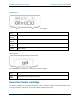User guide
EC7000i and EC7500i User Guide Setting up the EC7000i or EC7500i
Access the printer assembly
1. Press the cover latch and lift the cover to access the imaging frame.
2. Lift the imaging frame to access the feed plate.
3. Locate the blue tab on the right side of the plate. Note the black tab in the same place on the left
side of the plate. You will use the black tab to open the printer assembly.
a. Push the black tab to the left, away from the feed plate.
b. While holding the black tab, lift the feed plate up and to the right. It moves free of the
black tab.
c. Push the blue tab to the right, away from the feed plate.
d. While holding the blue tab, lift the feed plate up and to the left. It moves free of the blue
tab.
e. Remove the feed plate completely.
Insert the franker cartridge into the printer assembly
Under the feed plate, there is a hole in the plastic where you can insert the franker cartridge.
1. Insert the franker cartridge into the hole. The roller on the cartridge should face into the scanner.
2. Apply pressure to the widest part of the cartridge top until it clicks into place.
3. Replace the document feed plate by pressing down firmly until it clicks into place.
4. Close the imaging frame.
5. Close the outside cover.
Caution
• Avoid contact with the main drive roller to prevent ink transfer to documents.
• Ink may be harmful if swallowed.
• Avoid contact with eyes.
• Damage to the unit or the cartridge resulting from modifying the cartridge is not the responsibility
of RDM.
• The cartridge is not refillable.
• The franker cartridge is not licensed for modifications.
Connect to a telephone line
If you have purchased a scanner with a modem, follow these directions to connect to a telephone line.
1. Insert the end of the telephone cord into the TEL port on the back of the scanner.
2. Insert the other end of the telephone cord into a telephone jack in the wall.
CAUTION: Plug the telephone cord into an analog phone jack only; the modem will not work if it is
plugged into a PBX digital line.
©2014 RDM Corporation Page 13