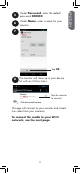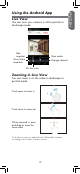User's Manual
Table Of Contents
10
3
Tap Scan
Notes
• If your device does not have a camera, you must
enter the UID printed on the back of the cradle under
UID. Then, skip to step 7.
• You may be prompted to select the app that will be
used to scan the QR code. Select Google and press
Always to continue.
Select Google
Press Always
1
Touch the Lorex Care icon to
launch the app.
FPO
2
Tap Click here
to add camera.
Android Ethernet Setup
4
Line up the QR code on the top of the
cradle using the camera on your mobile
device.
Line up the QR
code using the
device’s camera
FPO
FPO