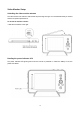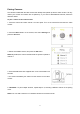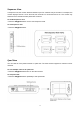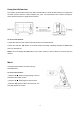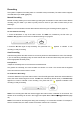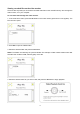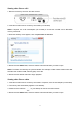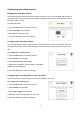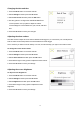User's Manual
18
Configuring your video monitor
Enabling the Auto Mute feature
The Auto Mute feature eliminates white noise when monitoring a room. The Auto Mute feature works by
muting the video monitor when the camera detects no audible noise. Once the camera detects a sound,
the video monitor unmutes.
To enable Auto Mute:
1. Press the Menu button on the video monitor.
2. Select Auto-Mute and press OK.
3. Select ON to enable auto mute.
4. Press the OK button to save your settings.
Configuring the Overwrite feature
The Overwrite feature allows the video monitor to continuously record on the microSD card. When the
microSD card is full, the video recordings begin to overwrite the first recorded video entry (first in first
out).
To configure the overwrite feature:
1. Press the Menu button on the video monitor.
2. Select Record and press OK.
3. Select File Overwrite and press OK.
4. Select Yes to enable the overwrite feature, select No to
disable the overwrite feature.
5. Press the OK button to save your settings.
Configuring the recording time for auto recording
The recording time for auto recording can be set to 5s (default), 15s or 30s.
To configure the recording time:
1. Press the Menu button on the video monitor.
2. Select Record and press OK.
3. Select Audio Trigger and press OK.
4. Select the desired recording time: 5s, 15s or 30s.
5. Press the OK button to save your settings.