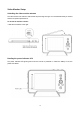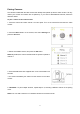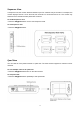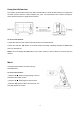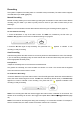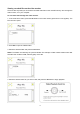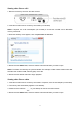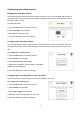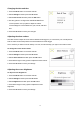User's Manual
17
Viewing video files on a PC
1. Remove the memory card from the video monitor.
.
2. Insert the microSD card into a memory card reader (not included).
NOTE: If required, use a SD card adapter (not included) to convert the microSD card to SD/HCSD
memory card format.
3. When the AutoPlay menu appears, click on Open folder to view files.
4. Double-click the VIDEO folder, and then select the desired sub-folder you want to open.
NOTE: The folders are named by the year/month/date. For example, a folder named 110204 means that
the folder was created in 2011, February (02), on the 4th.
5. Double-click the desired video file to begin playback.
Viewing video files on a Mac
1. Insert the microSD card into a memory card reader. If required, use a SD card adapter (not included).
2. The memory card automatically appears on the desktop.
3. Double-click the USB icon on your desktop to view the microSD contents.
4. Double-click the VIDEO folder, and then select the desired sub-folder you want to open.