- Thomson/RCA Television User's Guide
Table Of Contents
- TOC
- Chapter 1: Connections & Setup
- Things to Consider Before You Connect
- Choose Your Connection
- Connection: TV Only
- Connection: TV + VCR
- Connection: TV+ VCR + Satellite Receiver
- Complete the Interactive Setup
- The Buttons on the Remote Control
- Chapter 2: Using the TV's Features
- Channel Banner
- Parental Controls and V-Chip
- Important Note About Parental Controls
- How V-Chip Works
- V-Chip TV Rating Limit
- Blocking Age-Based Ratings
- Viewing Age-Based Ratings
- Blocking Specific Content Themes
- Viewing Specific Content Themes
- V-Chip Movie Rating Limit
- Blocking Movie Ratings
- Viewing Movie Ratings
- V-Chip Unrated Program Block
- Channel Block
- Front Panel Block
- Lock/Unlock Parental Controls
- Important Note About Parental Controls
- Chapter 3: Using the TV's Menu System
- How to Use Your TV's Menu System
- Audio Menu
- Picture Quality Menu
- Screen Menu
- Using Closed Captioning
- Closed-Caption Modes
- Channel Menu
- Time Menu
- Chapter 4: Other Information
- Troubleshooting
- The Front of Your TV
- Care and Cleaning
- Limited Warranty
- Glossary
- Accessory Information
- Index
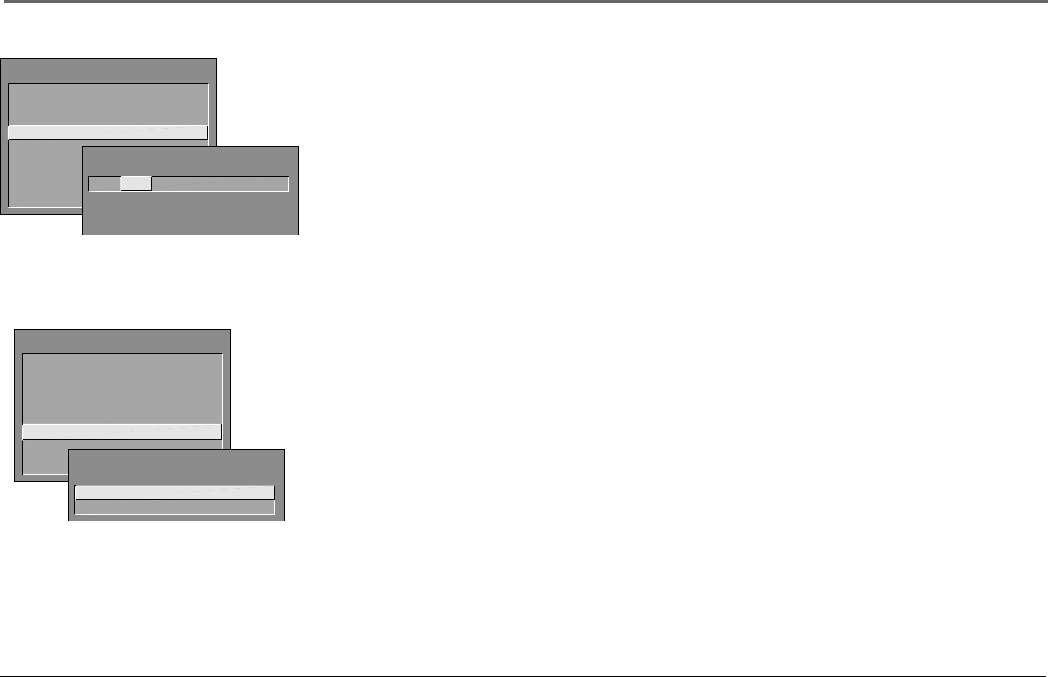
Using the TV’s Features
Chapter 2 27
Channel Block
Selecting this option lets you decide what channels can be viewed.
View Makes the selected channel viewable.
Block The front panel and remote control CHAN (channel) buttons will tune only to
channels that you have marked as View. The remote will still tune to the blocked
channel if you use the digits to access the channel, but the channel will be blocked.
Don’t forget to lock parental controls after you change the status of Channel Block. If you
do not, the channel block will not take effect.
Note: If you have a digital cable box channels 126-999 can be blocked but will not be
removable from your scan list.
Front Panel Block
Selecting this option lets you block (disable) or unblock (enable) the TV’s front panel. The
remote still tunes to any channel. Front Panel Block can:
• Keep children from watching TV when the parent is not present.
• Keep young children from playing with the buttons.
(When using this as a Parental Control method, you should remove access to any remote
that is capable of operating the television while you have the front panel blocked.)
Don’t forget to lock parental controls after you change the status. If you do not, the front
panel block will not take effect.
PARENTAL CONTROLS
1 V-Chip TV Rating Limit
2 V-Chip Movie Rating Limit
3 V-Chip Unrated Program Block
4 Channel Block
5 Front Panel Block
6 Lock Parental Controls
0 Exit
CHANNEL BLOCK
Channel # Status
59 HEADLN Block
^
Press ^ or v, keypad, or CH ^/v
to set channel, MENU to exit.
PARENTAL CONTROLS
1 V-Chip TV Rating Limit
2 V-Chip Movie Rating Limit
3 V-Chip Unrated Program Block
4 Channel Block
5 Front Panel Block
6 Lock Parental Controls
0 Exit
1 Unblock
2 Block
FRONT PANEL BLOCK










