- Thomson/RCA Television User's Guide
Table Of Contents
- TOC
- Chapter 1: Connections & Setup
- Things to Consider Before You Connect
- Choose Your Connection
- Connection: TV Only
- Connection: TV + VCR
- Connection: TV+ VCR + Satellite Receiver
- Complete the Interactive Setup
- The Buttons on the Remote Control
- Chapter 2: Using the TV's Features
- Channel Banner
- Parental Controls and V-Chip
- Important Note About Parental Controls
- How V-Chip Works
- V-Chip TV Rating Limit
- Blocking Age-Based Ratings
- Viewing Age-Based Ratings
- Blocking Specific Content Themes
- Viewing Specific Content Themes
- V-Chip Movie Rating Limit
- Blocking Movie Ratings
- Viewing Movie Ratings
- V-Chip Unrated Program Block
- Channel Block
- Front Panel Block
- Lock/Unlock Parental Controls
- Important Note About Parental Controls
- Chapter 3: Using the TV's Menu System
- How to Use Your TV's Menu System
- Audio Menu
- Picture Quality Menu
- Screen Menu
- Using Closed Captioning
- Closed-Caption Modes
- Channel Menu
- Time Menu
- Chapter 4: Other Information
- Troubleshooting
- The Front of Your TV
- Care and Cleaning
- Limited Warranty
- Glossary
- Accessory Information
- Index
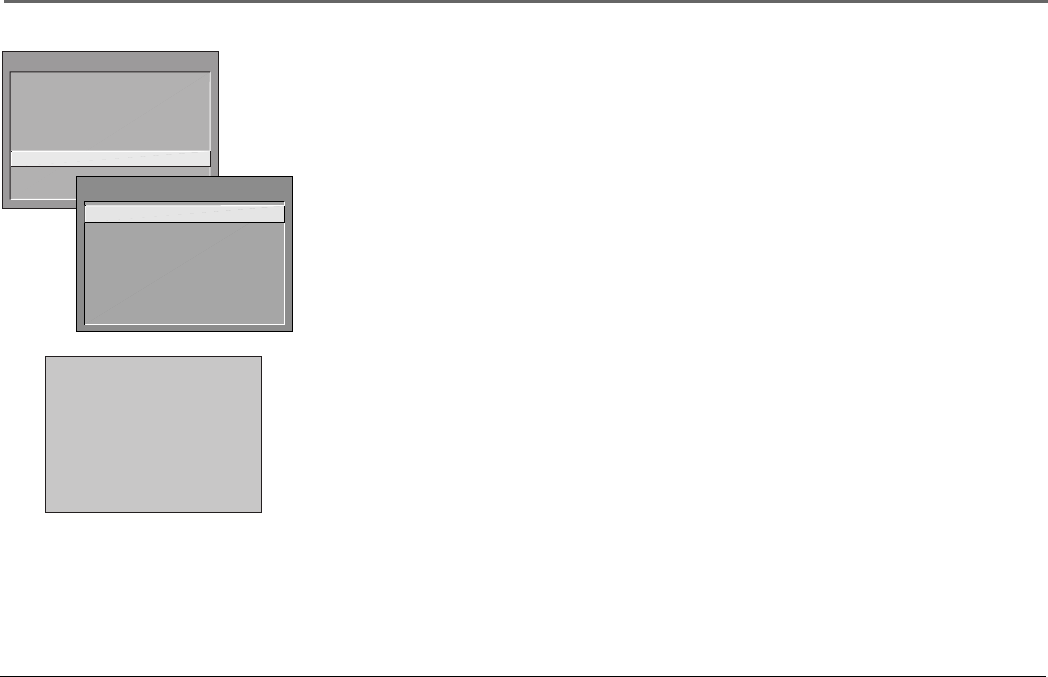
Using the TV’s Features
Chapter 2 15
Parental Controls and V-Chip
The Parental Controls menu allows you to program your TV so that children cannot see
certain programs, channels, or use the front panel controls.
The first three choices in the Parental Controls menu involve software inside your TV
(referred to as V-Chip) which allows you to block TV programs and movies based on
violence, sex, or other content you may believe children should not view. In other words, it
lets you program your TV so it won’t display certain programs.
Once you block programs, you or other adults can unblock programs by entering a password.
By default, the software inside your TV is turned “off,” so if you don’t want to use this
feature, you can just ignore it.
Important Note About Parental Controls
Once you’ve locked Parental Controls, the TV blocks the picture of all channels and
programs that you’ve set as blocked. The screen to the left appears when you try to tune to a
program or channel that’s blocked.
To temporarily unlock Parental Controls when you see the screen to the left:
1. Press DISPLAY on your remote control.
Important: The on-screen display refers to an “INFO” button, which the remote that
comes with your TV does not have. Use the DISPLAY button instead.
2. Use the number buttons on your remote to enter your password. If you want to cancel,
press CLEAR.
3. Once you’ve successfully entered your password, press CLEAR to exit.
The Parental Controls function remains unlocked until the next time you turn on your TV.
TV MAIN MENU
1 Audio
2 Picture Quality
3 Screen
4 Channel
5 Time
6 Parental Controls
7 Setup
0 Exit
PARENTAL CONTROLS
1 V-Chip TV Rating Limit
2 V-Chip Movie Rating Limit
3 V-Chip Unrated Program Block
4 Channel Block
5 Front Panel Block
6 Lock Parental Controls
0 Exit
This channel has not been
approved for viewing.
Change channel or
press INFO to enter password
and temporarily deactivate
Parental Controls
This screen appears when you try to tune
to a channel or program that’s blocked by
Parental Controls. Press DISPLAY on your
remote to enter your password.










