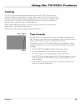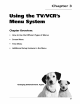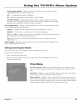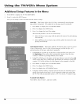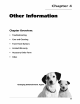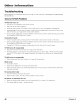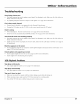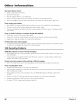Manual
Using the lr ¢R s enu Sys o
How to Use Your TV/VCR's Menu System
You use dm buttons on dm remote to access the menu syste1:q and 1:qake changes to the
settings.
The following pages explain how to use the different types of _:qenus to adiust the features of
your TV/VCR.
Menus
The first menu is called the Main menu. Press MENU on the remote to [)ring up
the Main menu.
Menus take you to am)ther menu or a control panel. To select a choice in a
menu:
• Press a number button on the remote. For example, in the Main menu press
1 to go straight to lhe Screen menu.
Tip
Feel free to explore the menu system. If you're
ever unsure where you are in the menu system,
or you're just plain tired of exploring, press
CLEAR to remove the menus from the screen
and start over again.
Exiting a menu
There can be |hree ways to exit a menu:
• Press 0 on lhe remote if it is an option on-screen.
• Press MENU if it is an option on-screen.
• Press CLEAR. The on-screen displays are cleared from the screen and you
return to *IWviewing.
Screen Menu
Picture _ality Displays the live. slider controls for adjusting the way the
picture looks.
Color Adiusts the richness of the color.
Tint Adjusts the balance between the red and green levels.
Contr (contrasO Adjusts the difference between the light and dark areas
of the picture.
Brile (brightness) Adiusts the brightness of the picture.
Sk,arp (sk, arpness) Adjusts the sharpness of the picture.
Closed Captioning Many programs are encoded with closed-captioning
information, which lets you display the audio portion of a program as text on
the TV screen.
Closed captioning is not available on all channels at all times. Only specific
programs encoded with closed-captioning information are applicable. Check
your TV/VCR program listings for CC (closed caption) broadcasts.
32 Chapter 3