AUDIO/VIDEO RECEIVER User's Guide
Table Of Contents
- Table of Contents
- First Things First
- Operating the Receiver
- Tour of the Receiver
- Programming the Remote
- Programming the Universal Remote
- Programming the Universal Remote to Control a TV
- Programming the Universal Remote to Control a VCR
- Programming the Universal Remote to Control An Audio Component
- Programming the Universal Remote to Control a Cable Box
- Programming the Universal Remote to Control a Laserdisc Player
- Programming the Remote to Control an RCA DSS® Receiver
- Programming the Universal Remote to Control a Satellite
- Programming the AUX Button on the Remote
- Appendix A: Connecting Your Receiver
- Things to Know Before Connecting the Components
- Using the Subwoofer Connections
- Connecting a TV and VCR
- Connecting an RCA DSS® Receiver
- Connecting a Laserdisc Player
- Connecting a Second VCR
- Connecting a Camcorder or Video Camera
- Connecting a Compact Disc Player
- Connecting a Tape Deck or Minidisc Player
- Connecting Antennas
- Connecting Speakers
- Main Speakers
- Rear Speakers
- Center Speaker
- Connecting Speakers to the Receiver
- Connecting The Subwoofer
- Appendix B: Speaker Placement
- Appendix C: Troubleshooting Guide
- Appendix D: Care and Cleaning
- Appendix E: FCC Information
- Appendix F: Limited Warranty
- Appendix G: Equipment Specifications
- Appendix H: Preset Station List Form
- Index
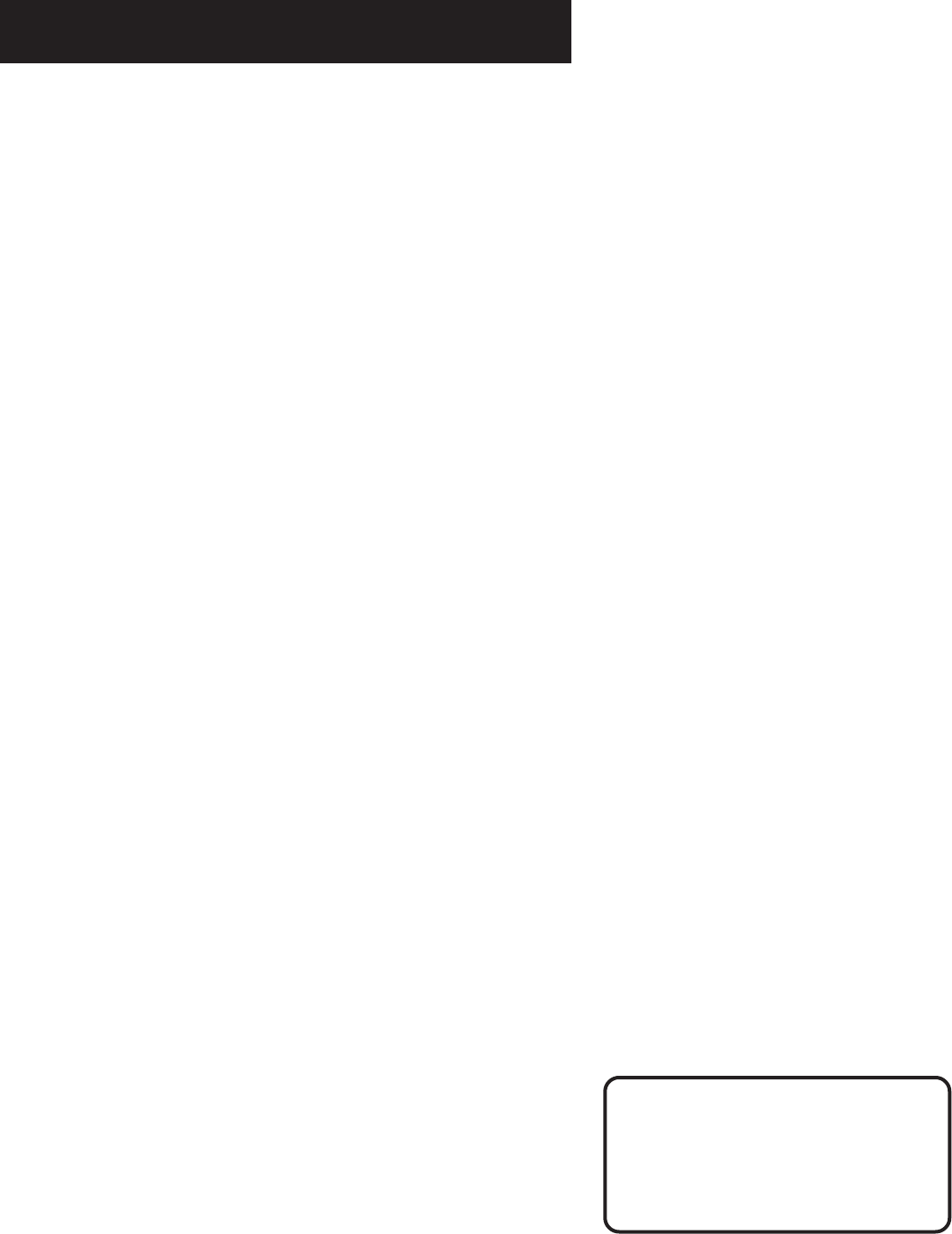
11
Using Swap Audio
Swap audio lets you change the sound from the large picture
to the small picture when you are watching TV and using
picture-in-picture (PIP) with an external video source.
To Use Swap Audio
When you are watching TV and turn on PIP, you can turn on
another video source and swap the sound from the large
picture coming from the TV to the small picture coming from
the other video source.
1. Press TV on the remote to turn on the TV and put the
receiver in TV mode.
2. Press the PIP button. PIP flashes for 4 seconds on the
receiver’s front panel. The empty PIP appears on the screen.
3. Activate a video source for the PIP. The picture from the
video source appears in the PIP.
4. Press TV.
5. Change to the TV channel you want to watch on the
large screen.
6. Press SWAP AUDIO to swap the sound between the large
picture and the small picture.
7. To swap the video between the large picture and the small
picture, use the SWAP PIP button on the remote.
If you swap the TV picture to the PIP and the other video
source to the large picture, you may not be able to swap
the audio.
To Change the Video Source and swap
the audio
If you want to change the video source for the PIP and want
to be able to use SWAP AUDIO:
1. Turn off PIP.
2. Change the video source to another video component
connected to the receiver.
3. Press TV to watch the TV.
4. Press PIP. The video source appears in the PIP. The video
from the TV appears in the large picture.
5. Press SWAP AUDIO to swap the audio as you want.
OPERATING the Receiver
The Swap Audio feature may not
work with all TV brands with the
PIP feature.
If your TV has a PIP feature, see
the TV’s user’s guide for
instructions for using it.










