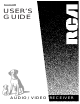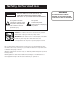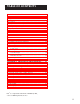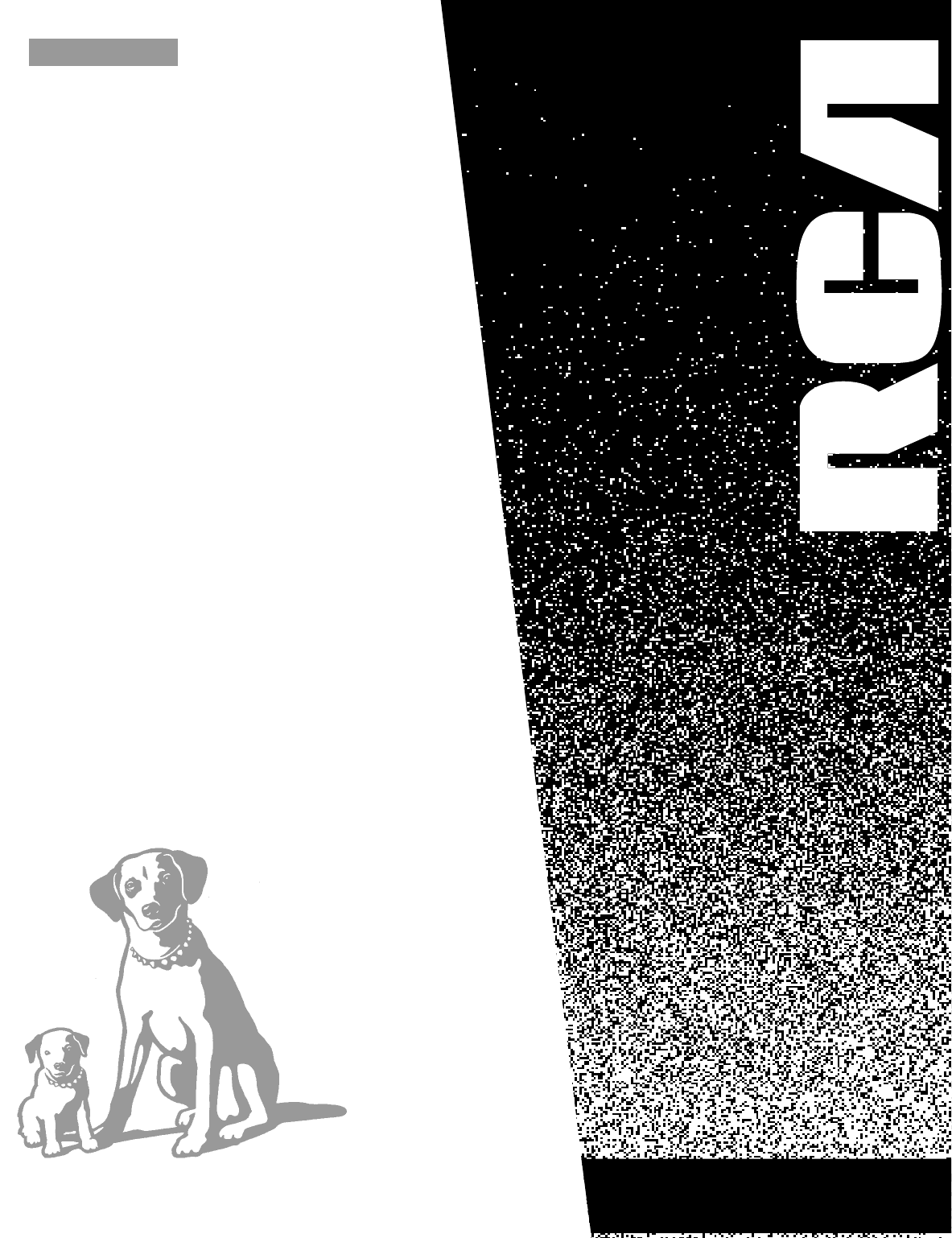RV3693 USER’S GUIDE AUDIO/VIDEO RECEIVER
Safety Information WARNING RISK OF ELECTRIC SHOCK DO NOT OPEN TO REDUCE THE RISK OF ELECTRIC SHOCK, DO NOT REMOVE COVER (OR BACK). NO USER SERVICEABLE PARTS INSIDE. REFER SERVICING TO QUALIFIED SERVICE PERSONNEL. This symbol indicates "dangerous voltage" inside the product that presents a risk of electric shock or personal injury. This symbol indicates important instructions accompanying the product. Caution: To reduce the risk of electric shock, match wide blade of plug to wide slot, fully insert.
Table of Contents First Things First ...................................................... 3 Operating the Receiver .......................................... 7 Tuning the Receiver ........................................................................ 8 Tuning .............................................................................................. 8 Auto Tuning .................................................................................... 8 Storing Stations in Memory .........................
Table of Contents Appendix B: Speaker Placement ....................... 48 Appendix C: Troubleshooting Guide ............. 49 Appendix D: Care and Cleaning ......................... 51 Appendix E: FCC Information............................ 52 Appendix F: Limited Warranty ........................ 53 Appendix G: Equipment Specifications ......... 54 Appendix H: Preset Station List Form ........... 56 Index ............................................................................
First Things First Hi, my name is Susan … 2 Operating the Receiver 3 3 Tour of the receiver 4 Programming the Remote ➣ The first section of this owner’s manual shows you how to use your audio receiver for the first time. The next three sections tell you about using the receiver’s controls and programming the remote. Use the last sections of the manual to connect your receiver to other components and as a general reference. If you have a specific question, refer to the table of contents or the index.
First Things First Step 1: Unpack the Receiver Unpack the receiver and the accessories. The accessories packed with the receiver include the RCA Universal Remote (CRK67A1-224875), four batteries, an AM loop antenna, an FM wire antenna, and Important Safeguards. Step 2: Connect the Receiver Before you plug in and turn on your audio/video receiver, connect the receiver to the components in your system and connect the speakers. The next section shows how to connect the receiver to a TV only.
First Things First Step 3: Put Batteries in the Remote 1. Slide the battery compartment cover off the back of the remote. 2. Insert the four batteries, matching the + and - ends of each battery with the symbols in the compartment. 3. Replace the cover. Step 4: Plug in the receiver Before you plug in the receiver, connect the other components and speakers. Plug the power cord in the wall outlet, matching the wide blade of the plug with the wide slot in the outlet. Be sure to insert the plug completely.
6
Operating the Receiver If you have questions … 1 First Things First ➣ …about the front panel or remote control buttons as you go through this section, refer to Chapter 3, Tour of the Receiver. 2 Operating the Receiver ➣ 3 Tour of the receiver ➣ 4 Programming the Remote Important: In order to safeguard your hearing, turn the volume down before turning on your receiver. Also, unless otherwise specified, the buttons mentioned in this chapter are on the remote control.
Operating the Receiver Tuning the Receiver 1. Push the AM/FM button to activate the tuner. 2. Press the AM/FM button again to select the AM or FM band. Tuning Press the FF button to move up the AM or FM band. Press the REW button to move down the AM or FM band. Auto Tuning Use the SEEK feature to automatically search for stations of sufficient strength. Press INPUT•SEEK. “SEARCH” appears in the display.
OPERATING the Receiver To Play a Preset Station Press the appropriate Preset Stations number. For stations 1, 2 or 3 press 0, then press 1, 2, or 3. For stations 4 through 30, press the numbers directly. Or, press CHAN UP to tune to the next preset station or CHAN DOWN to tune to the previous preset station. Preset Scanning Use the P.SCAN (Preset Scan) button on the receiver’s front panel to review the preset stations stored in the tuner’s memory. Press P.SCAN.
OPERATING the Receiver Balancing the Speaker System To reproduce sound effects as they were intended, the speakers must be correctly balanced. To balance the speakers using the test tone, all speakers must be connected to your receiver. Your receiver must be in the Dolby* Pro Logic Surround, Dolby 3 Stereo or Hall Mode. To balance the speakers 1. Press the TEST button on the receiver front panel.
OPERATING the Receiver Using Swap Audio Swap audio lets you change the sound from the large picture to the small picture when you are watching TV and using picture-in-picture (PIP) with an external video source. To Use Swap Audio When you are watching TV and turn on PIP, you can turn on another video source and swap the sound from the large picture coming from the TV to the small picture coming from the other video source. 1. Press TV on the remote to turn on the TV and put the receiver in TV mode. 2.
12
Tour of the Receiver Buttons and connections 1 First Things First ➣ This section describes the receiver’s controls and connections, including: • The front panel • The front panel display • The remote control the Receiver ➣ • The back panel 2 Operating 3 Tour of the Receiver ➣ 4 Programming the Remote 13
Tour of the Receiver VOLUME 50 POWER TV CD TAPE/MD AM/FM AUDIO SOURCE VCR 1 VCR 2/LD DSS 0 SEEK BAND SURROUND MODE CENTER MODE REAR 100 TREBLE BALANCE PHONES TUNING P.SCAN SPEAKERS TEST DELAY CENTER BASS LEVEL L R Front Panel AM/FM Activates the tuner. AUDIO SOURCE Selects the component plugged into the Audio source input. This function is available on the front panel only. BALANCE Adjusts the sound from the left and right speakers. BAND Selects the AM or FM radio band.
Tour of the Receiver DSS Selects the DSS ® Receiver input. LEVEL Lets you adjust the bass and treble levels, and the rear and center speaker volume levels. Works with the BASS, TREBLE, REAR and CENTER buttons. P. SCAN Lets you review the preset stations. PHONES Provides a connection for headphones. POWER Turns the receiver on or off. The POWER indicator, located in the center of the button, is red when the receiver is in standby. REAR Selects the rear speaker(s) so you can adjust the volume level.
Tour of the Receiver REC STEREO SEEK MEMORY MUTE TEST SPEAKERS OFF PRO LOGIC PRESET kHz MHz mS Status Indicators Front Panel Displays The receiver’s display panel shows the current status of the receiver and choices for some commands. Status Indicators PRO LOGIC Dolby* Pro Logic Surround mode is turned on. kHZ An AM station is selected. MEMORY The receiver is memorizing the frequency of the selected station. MHz An FM station is selected. MUTE The sound is muted.
Tour of the Receiver Function Displays STEREO PRESET The receiver’s front panel displays function information such as the frequency of the selected station when you press the AM/FM button or change the station, or the selected component as when you press the VCR2/LD button. MHz Band Station Frequency PRO LOGIC mS Function Mode Mode Displays The receiver’s front panel displays mode information such as the selected Surround sound mode or the selected Center mode.
Tour of the Receiver Universal Remote Control The remote control operates on four batteries, included with your system. Install them before attempting to operate the remote. Be sure to match the + and - ends of each battery to the symbols shown in the remote’s battery compartment. Basic Controls MUTE Turns off the receiver’s sound. Press again to restore the sound. VOL UP and DOWN Increases or decreases the volume.
Tour of the Receiver SWAP AUDIO Swaps the audio only from the large picture to the small picture when you are watching TV and using picture-in-picture (PIP). Surround Sound Level Controls + Increases the volume in rear and center speakers. — Decreases the volume in rear and center speaker. BY-PASS Turns on and off By-Pass mode, which cancels all Surround sound modes. Sound is generated without effects. REAR•CTR LEVEL Adjusts the balance level of the rear and center speakers. Press once for Rear.
Tour of the Receiver GUIDE•RDM For some models, brings up 12 small pictures (previews of the next 12 channels in the channel list). Press again to turn off channel guide. INPUT•SEEK For some TV models, toggles through the available input sources. MENU/PROGRAM For some models, stores channels in the TV’s memory. MOVE arrows In some models, when using PIP, moves the small picture to another corner of the screen. Also, used for menu navigation in some TV models.
Tour of the Receiver Number Buttons Let you enter numbers when needed. PAUSE Pauses a tape. PLAY Plays a tape. POWER Turns the VCR off. PREV CH•DISC Returns to the previous channel. REC Records a tape. REW Rewinds a tape. Also, searches backward while a tape is playing. SKIP Press once before changing channels and the TV waits 30 seconds before returning to the original channel. Press repeatedly to increase the time. STOP Stops a tape. VCR1 Turns on the VCR and puts the remote in VCR1 mode.
Tour of the Receiver DISPLAY Displays the RCA DSS ® header on the screen. When in the guide, lets you select a program. Also, lets you select an option in a menu. DSS•CABLE Turns on the RCA DSS ® receiver, and puts the remote in RCA DSS® mode. GUIDE•RDM Displays the guide on the screen. MOVE arrows Lets you point to different on-screen menu items. Number Buttons Let you enter numbers when needed. POWER Turns the RCA DSS® receiver off.
Tour of the Receiver Tape Deck Controls AUX If programmed, turns on another tape deck brand and puts the remote in tape deck mode. FF Fast forwards the tape. Number Buttons Let you enter numbers when needed. PAUSE Pauses the tape. PLAY Plays the tape. POWER Turns the tape player off. REW Rewinds the tape. Satellite Receiver Controls AUX If programmed, turns on another satellite receiver brand and puts the remote in satellite receiver mode.
Tour of the Receiver FM ANT VIDEO IN OUT VCR 1 VCR 1 300Ω BAL IN OUT VCR 2/ LD VCR 2/ LD DSS DSS MONITOR OUT SURROUND SPEAKERS (4 MIN.) SPEAKERS (8 ) REAR L AUDIO R L 1 R 2 MAIN CENTER AC OUTLETS 120V 60Hz SWITCHED 180W, 1.5A MAX L L R R AUDIO AM ANT TV CD AUDIO SOURCE IN OUT TAPE/MD SUB WOOFER OUT (MONO) UNSWITCHED 180W, 1.5A MAX Back Panel AUDIO Connections Provides audio connections for components such as a VCR, TV, CD player, laserdisc player or tape player.
Programming the Remote If you want to use the remote with your TV or other component… First Things First 2 Operating the Receiver 3 Tour of the Receiver ➣ ➣ The universal remote already works with most other RCA, GE and ProScan TVs and VCRs. However, you can program the remote to control most brands of remote controllable TVs, VCRs, cable boxes, satellite receivers, and audio equipment.
Programming the Remote Programming the Universal Remote You can program the universal remote to control most brands of remote controllable TVs, VCRs and cable boxes. If you have an RCA, GE or ProScan VCR, you may not need to program the remote at all. Other manufacturer’s brands need to be programmed. Programming the Universal Remote to Control a TV To determine whether you need to program the universal remote, turn on the TV, point the remote at the TV’s remote sensor and press TV.
Programming the Remote Universal Remote TV Codes Amtron ......................................... 064 JC Penney ........... 000, 008, 011, 019, 027, 040, 068, 077, 086, 088 Radio Shack ....... 000, 021, 025, 036, 037, 059, 064, 078 Akai ...................................... 002, 103 Jensen .................................. 011, 027 A-Mark ......................................... 102 JVC ...................... 012, 024, 036, 037, 040, 048, 051, 074 RCA .....................
Programming the Remote Programming the Universal Remote to Control a VCR To determine whether you need to program the universal remote, turn on the VCR, point the remote at the VCR’s remote sensor, and press VCR1. Then, press the POWER or CHAN UP or DOWN button to see if the VCR responds to the remote commands. If not, you need to program the remote. Follow these steps to program your universal remote to control your VCR: 1. Turn on the VCR. 2.
Programming the Remote Universal Remote VCR Codes Admiral ....................................... 006 Aiwa ............................................ 015 Akai .................. 003, 017, 022, 023, 063, 066 Audio Dynamics ................. 014, 016 Bell & Howell ............................. 002 Broksonic .................................... 010 Candle .............. 007, 009, 013, 044, 045, 046, 052 Canon .................................. 008, 053 Capehart .....................................
Programming the Remote Programming the Universal Remote to Control An Audio Component To program the remote for a remote-controllable audio component, point the remote at the component and press the correct component button: CD for a CD player, TAPE for a tape player, etc. Then, press POWER or CHAN UP or DOWN. If the component doesn’t respond, the remote needs to be programmed. Use the codes in the code list on the next page or on the sheet packed with your remote.
Programming the Remote AUDIO Codes ads: AMP .................... 001 Aiwa: CD ....................... 060 Akai: AMP ............ 002, 008 Denon: CD ....................... 057 Dynamic Bass: AM/FM ................ 029 CD ....................... 025 TAPE ........... 026, 027 PHONO ............... 028 Emerson: CD ....................... 066 Fisher AMP .................... 023 CD ....................... 067 Hitachi: CD ....................... 063 JVC: AMP ............ 016, 058 AM/FM ........
Programming the Remote Programming the Universal Remote to Control a Cable Box Refer to the cable box connection page or contact your cable company to hook up your cable box. You may be able to program the remote for your remote controllable cable box. Use the codes in the code list on the right or on the sheet packed with your remote. 1. Turn on the cable box. 2. Look up the cable box brand and its code number(s) in the code list on the next page or on the code sheet packed with the remote. 3.
Programming the Remote Remote Controllable Cable Box Codes ABC ...................... 022, 046, 053, 054 Tocom ......... 017, 021, 049, 050, 055 Anvision ............................... 007, 008 Unika ........................... 031, 032, 041 Cablestar .............................. 007, 008 Universal ..................... 051, 052, 060 Diamond ...................................... 056 Viewstar ............. 007, 008, 019, 021, 026, 028, 029, 032, 033, 040, 041 Eagle ..............................
Programming the Remote Programming the Universal Remote to Control a Laserdisc Player Laserdisc Player Codes Pioneer ................................. 033, 037 You may be able to program your remote to control a laserdisc player. Use the codes shown to the right or on the sheet packed with your remote. ProScan ................................ 033, 037 RCA ....................................... 033, 037 Follow these steps to program your universal remote to control your laserdisc player: 1.
Programming the Remote Programming the Universal Remote to Control an RCA DSS® Receiver The remote is preprogrammed to control the RCA DSS® receiver. A few of the remote buttons used with the RCA DSS® receiver are shown below. You may want to experiment with other buttons on the remote to see if they work with your receiver.
Programming the Remote Programming the AUX button on the Remote You can program the AUX button on the remote to control another component. The AUX button can be used to control other brands of audio components, TVs, cable boxes, satellite receivers, and VCRs. To program the AUX button, follow these steps: 1. Turn on the component you want to program. 2. Look up the brand and corresponding code number(s) in one of the code list on the previous pages. 3. Press and hold the AUX button on the remote.
Appendix A: Connecting the Receiver Things to know before connecting the components 1 First Things First 2 Operating the Receiver ➣ • Protect components from power surges. • Connect all components before plugging any power cords into the wall outlet. • Always turn off the receiver and/or components before you connect or disconnect any cables. RCA Phono Terminals Red for the right (R) channel. White for the left (L) channel. Yellow for the video (V). Black for the subwoofer.
Appendix A: Connecting the Receiver Protect your components | from overheating • Do not block ventilation holes in any component. Arrange the components so that air can circulate freely. • Do not stack components directly on top of each other. • Allow adequate ventilation when placing your components in a stand. • Place an amplifier on the top shelf of the stand so heating air rising from it will not flow around other components. If you have a satellite receiver, you should place it on the top shelf.
Appendix A: Connecting the Receiver TV and VCR This connection provides • stereo or surround sound from TV programs broadcast in stereo • stereo, surround sound or mono sound from a VCR If your TV has more than one video input, make sure the VCR1, VCR2 and DSS buttons tune the TV to the same channel that the receiver monitor out is plugged into. • viewing one channel on TV while recording another channel To use this connection, you Should have Refer to the TV’s user’s guide for more information.
Appendix A: Connecting the Receiver RCA DSS® Receiver This connection provides • stereo or surround sound from programs broadcast in stereo • stereo sound from the RCA DSS® receiver. To use this connection, you must have • (1) paired (red/white) stereo cable • (1) single (yellow) video cable • (2) coaxial cables To Connect 1. Connect the cables as shown in the diagram below. Using This Connection Do not stack electronic components or other objects on top of the DSS receiver.
Appendix A: Connecting the Receiver Laserdisc Player You can connect a laserdisc or a second VCR to the VCR2/LD connection. Using this connection, you can play a laserdisc in stereo, surround sound. This connection provides • stereo or surround sound from the laserdisc To use this connection, you Should have • (1) paired (red/white) stereo cable • (2) single (yellow) video cables To Connect 1. Connect the cables as shown in the diagram below. Using This Connection To play the laserdisc 1. Press VCR2•LD.
Appendix A: Connecting the Receiver Second VCR Using this connection enables you to play a video tape but not record a tape. This connection provides • stereo, surround sound, or mono on the VCR • VCR playback only To use this connection, you Should have • (1) paired (red/white) stereo cable • (1) single (yellow) video cable • (1) coaxial cable To Connect 1. Connect the cables as shown in the diagram below. Using This Connection To play a tape on the second VCR 1. Press VCR2•LD. 2. Press PLAY.
Appendix A: Connecting the Receiver Camcorder or Video Camera If your camcorder or video camera does not have an RCA type terminal for audio/video, you can purchase an adapter from an RCA dealer or electronics parts store. This connection provides • stereo sound if the camcorder records or plays in stereo To use this connection, you should have • (1) paired (red/white) stereo cable • (1) single (yellow) video cable To Connect 1. Connect the cables as shown in the diagram below.
Appendix A: Connecting the Receiver Compact Disc Player This connection provides • Stereo or surround sound, if available To use this connection, you should have • (1) paired (red/white) stereo cable To Connect 1. Connect the cables as shown in the diagram below. Using This Connection To play a CD 1. Turn on the CD player, if the remote is not programmed to control the CD player. 2. Press CD to put the receiver in CD mode. 3. Press PLAY.
Appendix A: Connecting the Receiver Tape deck or Minidisc player This connection provides • Stereo or surround sound, if available To use this connection, you should have • (2) paired (red/white) stereo cables To Connect 1. Connect the cables as shown in the diagram below. Using This Connection To play a tape 1. Press TAPE/MD. 2. Press PLAY. To record a tape 1. Turn on the audio source you want to record. 2. Press RECORD on the tape player. To play a minidisc TAPE DECK IN OUT 1. Press TAPE/MD.
Appendix A: Connecting the Receiver Antennas Extend the FM antenna to its full length and adjust it for the best reception. After you adjust the AM antenna, place it on a level surface or attach it to a wall using the holes in the antenna’s base. This connection provides • stereo sound from FM stations • mono sound from AM stations To use this connection, you must have • (1) FM wire antenna (included) • (1) AM loop antenna (included) To Connect 1. Connect the cables as shown in the diagram below.
Appendix A: Connecting the Receiver Speakers All wires must be securely fastened in their terminals. A loose connection can cause intermittent sound or noise, and can damage your receiver. If you are using Surround speakers, you must connect both speakers. Main Speakers • Connect the left main speaker to the MAIN L terminals. • Connect the right main speaker to the MAIN R terminals. Rear Speakers • Connect the left rear speaker to the REAR L terminal.
Appendix b: Speaker placement Speaker Placement These diagrams offer suggested speaker placements that can enhance your home theater experience. Place the subwoofer anywhere you want. Example 1 Main Left Main Right TV Center Opt. Subwoofer This five-speaker configuration is an effective option for recreating in any room the full cinema experience. It can be adapted to suit your taste and listening space. This fivespeaker configuration is an effective option for Dolby Surround sound applications.
Appendix c: Troubleshooting Troubleshooting Guide Before referring to the checklist below, make sure you have correctly followed the connecting and operating procedures. If you have any questions that this booklet cannot answer, please call your nearest RCA dealer. Receiver/Tuner Operation STEREO indicator is off. • Adjust the antenna. • The signal is too weak. Connect an external antenna. • The signal is Mono. Severe hum or noise. • The signal is too weak. Connect an external antenna.
Appendix c: Troubleshooting Noise when the TV is turned on. • The TV is too close to the audio system. Specific instruments sound displaced. • Check the connection between the receiver and the Speakers. The sound does not match the video. • Press the function button for the video source.
Appendix d: Care and Cleaning Care and Cleaning Use a polishing cloth or other clean, dry cloth to wipe off dust and dirt. When the surface is very dirty, wipe with a soft cloth dipped in a mild soap solution. Do not use furniture wax or cleaners. Never use alcohol, paint thinner, benzene, or a chemically treated cloth to clean your system. Chemicals may damage the finish on the unit. When using a damp cloth, make sure you squeeze out as much of the water as possible.
Appendix e: FCC Information FCC Information In accordance with FCC requirements, changes or modifications not expressly approved by Thomson Consumer Electronics could void the user’s authority to operate this product. Important Information Required by Federal Communications Commission Concerning Radio Frequency Interference: This device complies with Part 15 of the FCC Rules.
Appendix F: Limited Warranty Limited Warranty What your warranty covers: • Any defect in material or workmanship. For how long after your purchase: • One year for labor charges. • One year for parts. The warranty period for rental units begins with the first rental. What we will do: • Pay any Authorized RCA Audio Servicenter the labor charges to repair your audio/video receiver. • Provide you new, or at our option, refurbished replacement parts for the Authorized RCA Audio Servicenter to make repairs.
Appendix g: Equipment Specifications Equipment Specifications Amplifier Section Rated Power Output Left Main/Center/Right Main (at 8 Ω): 40 watts/40 watts/40 watts 40 Hz to 20 kHz at 0.9% THD Rear Surround (at 4 Ω): 20 watts/20 watts 50 Hz to 15 kHz 0.9% without Dolby Process Signal to Noise Ratio: 75 dBA Channel Separation: 65 dB @ 1 kHz 45 dB @ 10 kHz Input Sensitivity/Impedance: 150 mV @ 47k Ω Muting Attenuation: 65dB Subwoofer Output: 2.0V+/-0.
Appendix g: Equipment Specifications Manufactured under license from Dolby Laboratories Licensing Corporation. Additionally licensed under Canadian patent number 1,037,877. “Dolby,” the double-D symbol , and “Pro Logic” are trademarks of Dolby Laboratories Licensing Corporation. DSS® is a registered trademark of DIRECTV, INC., a unit of GM Hughes Electronics.
APPENDIX h: PRESET STATION LIST Form Preset Number 1 Band Frequency Notes 2 3 4 5 6 7 8 9 10 11 12 13 14 15 16 17 18 19 20 21 22 23 24 25 26 27 28 29 30 56
Index Symbols + button 18 - button 18 A AC outlets 37 Accessories included 4 AM•FM button 18 AM/FM antennas, connecting 46 AM/FM button 8, 14 ANTENNA button 18, 21 Antennas, connecting 46 Audio codes for programming the remote 31 Audio hum, reducing 37 AUDIO SWAP button 11, 18 B Back panel 24 BALANCE button 14 Balancing speakers 10 BAND button 8, 14 Basic controls on the remote 18 BASS button 14 Batteries, inserting in the remote 5 BYPASS button 18 Bypass mode, selecting 15 C Cable box codes for programm
Index I INPUT•SEEK button 18, 20 L Laserdisc codes for programming a remote 34 connecting 41, 42 controls on the remote 21 LEVEL button 15 M Main speakers 47 MEMORY indicator 16 MENU•PROGRAM button 20 MENU/PROGRAM button 18, 22 Minidisc player, connecting 45 Mode indicators 17 MOVE arrows 19, 21 MUTE button 18, 19 MUTE indicator 16 N Normal, Center Mode 14 Number buttons 18, 20, 21, 22 P P.
Index Specifications, equipment 54 Stations preset 8 storing in memory 8, 9 Status indicators on the front panel 16 STEREO indicator 16 STOP button 20, 21, 22 Storing stations in memory 9 Subwoofer, connecting 37 SURROUND button 18, 20 Surround Modes 15 SURROUND SOUND button 15 Surround sound level controls on the remote 18 SWAP PIP button 20 Switched AC outlet 37 T Tape deck connecting 45 controls on the remote 23 TAPE/MD button 15 TEST button 15 TEST indicator 16 TREBLE button 15 TUNING button 15 Tuning
For your nearest RCA Home Entertainment Dealer or Authorized Servicenter, all toll-free in the USA. 1-800-336-1900 If your television needs service, please contact your dealer or the nearest Servicenter from the yellow pages. Please do not send any products to the Indianapolis address listed in this manual or on the carton. This will only add delays in service for your product. 10330 North Meridian Street Indianapolis, IN 46290-1024 ©1995 Thomson Consumer Electronics, Inc.