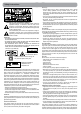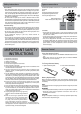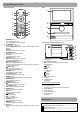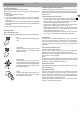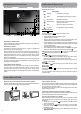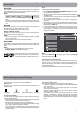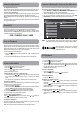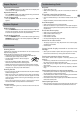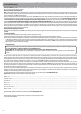Instruction Manual
'JSTU5JNF0QFSBUJPO
5VSOJOH:PVS6OJU0OGPSUIF'JSTU5JNF
When using the unit for the first time, you will be required to setup
the following:
1. Select the language, then tap Start.
4FMFDUUIF8J'J
*G ZPVIBWFB(PPHMFBDDPVOUTFMFDU:FT5IFOUBQBOFUXPSL
name to see more details or connect to it, and enter a password
if necessary.
When prompted, sign in using the email address and password
for your Google Account. If you don’t have one yet, go ahead and
create one.
'PMMPXUIFPOTDSFFOJOTUSVDUJPOTUPTFUVQUIFVOJU
#BTJD0QFSBUJPO
6TJOHUIF5PVDITDSFFO
)FSFBSFTPNFCBTJDQSPDFEVSFTGPSJOUFSBDUJOHXJUIUIFUPVDITDSFFO
Tap
To select an item on the touchscreen, lightly
tap it.
1SFTT)PME
In some instances, touching the item and
holding your finger on it will present other
options or menus.
%SBHPS4XJQF
While holding an item such as an icon, it
can sometimes be moved by dragging it to
BOPUIFSBSFBPSTDSFFO:PVNBZBMTPCFBCMF
to swipe your finger across a screen or item
to navigate or move it.
;PPN
#Z QMBDJOHUXP GJOHFST POUIFTDSFFO ZPV
DBOTMJEFUIFNBQBSUUP;PPN*OPSQJODI
UIFNUPHFUIFSUP;PPN0VU
6TJOHUIF"OESPJE4ZTUFN
%PXOMPBEBQQTPO(PPHMF1MBZ
5.
In addition to the apps that are preloaded on the system, you can
DIPPTFGSPNIVOESFETPGUIPVTBOETPGBQQTGSPNUIF(PPHMF1MBZ
TUPSF4JNQMZUBQPOUIF1MBZ4UPSFJDPOUPGJOEBOEEPXOMPBEUIF
apps you want.
$VTUPNJ[JOHUIF)PNF4DSFFO
t 'SPN"MM"QQTTDSFFOUP)PNFTDSFFO5BQ"MM"QQTCVUUPO
UPPQFO"MM "QQT TDSFFOQSFTTIPMEBOJDPOPSXJEHFUBOE
slowly to drag it to the location of your choice. This makes it
NVDIFBTJFSUPDIBOHFZPVS)PNFTDSFFOMBZPVU
t .PWFBQQTPSXJEHFUT1SFTTIPMEBOJDPOPSXJEHFUTMPXMZ
to drag it to the screen edge, the screen will switch.
t %FMFUFBQQTPSXJEHFUTGSPNUIF)PNFTDSFFO1SFTTIPMEBO
JDPOPSXJEHFUXIFOUIF9JDPOBQQFBST BUUIFMFGUPGUIF
screen, drag the icon or widget into it.
t 1SFTTIPMEUIFXBMMQBQFSPOZPVS)PNFTDSFFOBOEDIPPTF
ZPVSXBMMQBQFSGSPN(BMMFSZ-JWF8BMMQBQFSTPS8BMMQBQFST
Google Now
To create a truly personalized experience, using your location
and personal Google account information, use Google Now.
5PVDI BOE)PME UIF )PNFJDPOBOE TMJEF VQ UP UIF (PPHMF
/PXJDPO'PMMPXUIFJOTUSVDUJPOTUPTFUVQZPVS(PPHMF/PX
experience.
7PJDF4FBSDI7PJDF"DUJPOT
5VSO7PJDF4FBSDIPS7PJDF"DUJPO0O
:PV DBO JOJUJBUF B7PJDF 4FBSDI PS 7PJDF "DUJPO CZ UBQQJOH UIF
.JDSPQIPOFJDPOJOUIFUPQSJHIUDPSOFSPGUIF)PNFTDSFFO
When you’re viewing the Google Now screen, you don’t have to
UPVDIBOZUIJOH+VTUTBZi(PPHMFw
Note:
5P EFUFD U XIFO ZPV TBZi(PPHMFw UP MBVODI 7PJDF 4FBSDI PS 7PJDF
Actions, your tablet analyzes sound picked up by your tablet’s
microphone in intervals of a few second or less.
6TJOH7PJDF4FBSDI
"GUFSUBQQJOHUIFNJDSPQIPOFJDPOKVTUTBZXIBUFWFSJUJTZPVXBOU
Google to search for.
6TJOH7PJDF"DUJPOT
5IFSFBSFNBOZBDUJPOTUIBU UIF VOJUDBOQFSGPSNVTJOH 7PJDF
"DUJPOT 'PSFYBNQMF ZPV DBO TFOEFNBJMT TFU BMBSNT QMBZB
TPOHPSOBWJHBUFUPBXFCTJUF+VTUUBQUIF.JDSPQIPOF JDPO
BOETBZXIBUZPVXBOUUIFVOJUUPEP"TZPVTQFBL7PJDF4FBSDI
analyzes your speech and initiates the action.
*G7PJDF4FBSDIEPFTOUVOEFSTUBOEZPVJUMJTUTBTFUPGQPTTJCMF
NFBOJOHT+VTUUBQUIFPOFZPVXBOU
EN