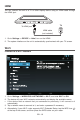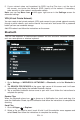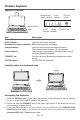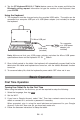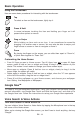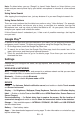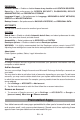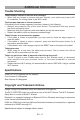Instruction Manual
EN - 16
A Google Account lets you organize and access your personal information from any
computer or mobile device.
Add an Account
Youcan use multiple GoogleAccounts and Microsoft Exchange ActiveSyncaccountson
your tablet.
Youmayalsobeabletoaddotherkindsofaccounts,dependingonyourapps.Toaddsome
accounts, you may need to obtain details from your system administrator about the service
towhichtheaccountconnects.Forexample,youmayneedtoknowtheaccount’sdomainor
server address.
1. Go to Settings -> ACCOUNTS -> Add account.
2. Tapthekindofaccounttoadd.Andthenfollowtheon-screeninstructions.
Remove an Account
1. To r em ove a Google account, go t o Settings -> ACCOUNTS -> Google ->
[account-name] Menu icon
-> Remove account.
Google
TM
Preinstalled Apps
Your tablet comes with many apps preinstalled to allow you to browse the web, send
andreceive email,andaccessentertainment. Spend some timeexploringthese
apps to learn how your tablet can be most useful for you.
PERSONAL
Location access — Enable or disable Access to my location and LOCATION SOURCES.
Security — Set preferences for SCREEN SECURITY, PASSWORDS, DEVI CE
ADMINISTRATION, and CREDENTIAL STORAGE.
Language & input — Set preferences for Language, KEYBOARD & INPUT METHODS,
SPEECH and MOUSE/TRACKPAD.
Backup & reset — Set preferences for BACKUP & RESTORE, and PERSONAL DATA.
ACCOUNTS
You can add an email account or another type of account.
SYSTEM
Date & time — Enable or disable Automatic date & time, and select preferences for date,
t
ime, time zone, time format, and date format.
Accessibility — Select preferences for SERVICES and SYSTEM.
Developer options — Enable or disable various Developer options.
WARNING: It ishighly recommended that the Developer options remainturnedOFF.
Adjustingthesesettingscancausethedeviceandapplicationsonittobreakormisbehave.
About tablet
CheckSystemupdates,Status,Legalinformationetc.