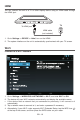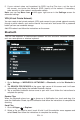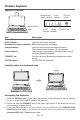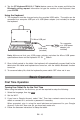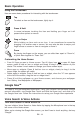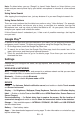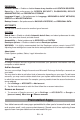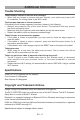Instruction Manual
EN - 14
Customizing the Home Screen
• FromAllAppsscreentoHomescreen:TapAllAppsicon to open All Apps
screen,press&holdan icon or widget and slowly to dragittothelocation of your
choice.ThismakesitmucheasiertochangeyourHomescreenlayout.
• Move apps or widgets: Press & hold an icon or widget, slowly to drag it to the
screen edge, the screen will switch.
• Deleteappsorwidgets: Press & hold an icon or widget, when the "X"icon appears
at the left of the screen, drag the icon or widget into it.
• Press&holdthewallpaper onyourHomescreen,andchooseyour wallpaper
from Gallery, Live Wallpapers or Wallpapers.
Tocreate atrulypersonalizedexperience,usingyourlocationandpersonalGoogle
account information, use Google Now. Touch and Hold the Home icon, and slide up to
the GoogleNowicon. Follow the instructionstosetupyourGoogle Nowexperience.
Turn Voice Search or Voice Action On
YoucaninitiateaVoiceSearchorVoiceActionbytappingtheMicrophone iconinthetop
left corner of the Home screen.
Whenyou’re viewingtheGoogle Now screen, youdon’t haveto touch anything. Just say
“Google.”
Google Now
TM
Voice Search & Voice Actions
Drag or Swipe
While holding an item such as an icon, it can sometimes be moved by
dragging it to another area or screen. You may also be able to swipe your
finger across a screen or item to navigate or move it.
Zoom
By placingtwo ngerson the screen,you canslidethem apartto"ZoomIn",
orpinchthemtogetherto"ZoomOut".
Basic Operation
Using the Touchscreen
Here are some basic procedures for interacting with the touchscreen.
Tap
To select an item on the touchscreen, lightly tap it.
Press & Hold
In some instances, touching the item and holding your finger on it will
present other options or menus.