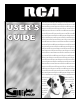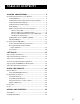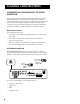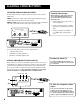USER USER’S GUIDE multimediamonitormultimedia monitormultimediamonitormul timediamonitormultimediamon itormultimediamonitormultim ediamonitormultimediamonito rmultimediamonitormultimedi amonitormultimediamonitormu ltimediamonitormultimediamo nitormultimediamonitormulti mediamonitormultimediamonit ormultimediamonitormultimed iamonitormultimediamonitorm ultimediamonitormultimediam onitormultimediamonitormult imediamonitormultimediamoni tormultimediamonitormultime diamonitormultimediamonitor multimediamonitor
Important Information WARNING WARNING To reduce the risk of fire or electric shock, do not expose this product to rain or moisture. RISK OF ELECTRIC SHOCK DO NOT OPEN To reduce the risk of electric shock, do not remove cover (or back). No user-serviceable parts inside. Refer servicing to qualified service personnel. This symbol indicates "dangerous voltage" inside the product that presents a risk of electric shock or personal injury.
Table of Contents Making Connections ....................................... 3 Connecting Components to your Monitor ..................................... 4 Antenna/Cable In ....................................................................... 4 Audio/Video/S-Video Inputs (Input1, Input2, Input3) .............. 5 Selected Audio/Video Outputs .................................................. 6 Audio/Component Video Inputs ............................................... 6 Audio Output .....................
Table of Contents Screen Menu ................................................................................... 30 Channel Menu ................................................................................ 31 Set Time Menu ................................................................................ 32 Parental Controls and V-Chip ........................................................ 33 V-Chip TV Rating Limit ............................................................
Making Connections Getting started • Connect your monitor to other devices • Set up your monitor • Program the remote Making Connections 2 Setting up 3 Using the Remote 4 Menus and Features 5 Reference ➣ The remaining sections discuss the menus and features, and include a Reference section which contains troubleshooting tips, care and cleaning instructions, accessory ordering information and your warranty. 1 ➣ This manual is designed to get you started quickly.
Making Connections Connecting Components to your Monitor Your monitor has several input and output jacks that you can use with many different types of components. This creates a great number of connection variations. Therefore, the following section shows the different types of jacks and examples of the types of components that can be connected to those jacks. Before you begin, it’s a good idea to read any connection information in other components’ user manuals as well.
Making Connections Audio/Video/S-Video Inputs (Input1, Input2, Input3) The audio jacks provide stereo sound. If your device has only one audio output, you need to connect a “Y” adapter to your component and to both the left and right inputs on the monitor. The video jack provides better picture quality than coaxial cable, because it carries only video signals. If your device has S-Video output, use an S-Video cable to connect the video jacks.
Making Connections Selected Audio/Video Outputs Selected Video Output Provides audio and video output from the last selected source (except SVGA jacks). VIDEO provides video output. It gives better picture quality than just a coaxial cable because it carries only video signals. AUDIO L and R provide stereo sound. They give better audio quality than just an RF coaxial cable because they carry only audio signals.
Making Connections Audio Output Audio Output Tips FIXED provides fixed-level audio output from the monitor. This audio output is ideal for connecting to an A/V receiver when you want to control the volume through the A/V receiver. • You may want to adjust the monitor’s tone control and audio processor settings to enhance the audio output when connecting an A/V receiver to the Variable output jacks. VARIABLE provides variable-level audio output.
Making Connections Optional Component Connection Examples The following examples feature some of the optional components you can connect to your monitor. Refer to the preceding pages for the types of cables used for each connection. Monitor and a VCR 1. Connect the coaxial cable carrying your television signal (off air or cable) to the antenna input on the VCR. 2. Connect a coaxial cable to the VCR’s antenna output and to the ANTENNA/CABLE INPUT jack on the monitor. 3.
Making Connections Monitor, VCR, and a Satellite Receiver 1. Connect the coaxial cable carrying your television signal (off air or cable) to the antenna input on the VCR. 2. Connect a coaxial cable to the VCR’s antenna output and to the ANTENNA/CABLE INPUT jack on the monitor. 3. Use RCA cables to connect the VCR’s audio/video output INPUT1 on the monitor. 4. Use RCA cables to connect the satellite receiver’s audio/video output to INPUT2 on the monitor.
Making Connections Monitor, VCR, Satellite Receiver, and a DVD Player 1. Connect the coaxial cable carrying your television signal (off air or cable) to the antenna input on the VCR. 2. Connect a coaxial cable to the VCR’s antenna output and to the ANTENNA/CABLE INPUT jack on the monitor. 3. Use RCA cables to connect the VCR’s audio/video output to INPUT1 on the monitor. 4. Use RCA cables to connect the satellite receiver’s audio/video output to INPUT2 on the monitor.
Making Connections A/V Receiver & Speakers 1. 2. Use RCA cables to connect either the FIXED or VARIABLE AUDIO OUTPUT from the monitor to an A/V receiver. • FIXED provides fixed-level audio output from the monitor. This audio output is ideal for connecting to an A/V receiver that has its own volume control. • VARIABLE provides variable-level audio output. Volume levels are controlled by the volume controls on the monitor and monitor remote control.
Making Connections (S)VGA Video Inputs –(S)VGA1, (S)VGA2 The (S)VGA (Super Video Graphics Adapter) inputs let you connect your monitor to a personal computer and internet devices. These inputs can provide up to 800 pixel x 600 pixel resolution. How images are displayed, however, depends on other factors such as the type of device connected to the monitor, the media being transmitted, graphics cards and memory allotments.
Making Connections (S)VGA1 Input Connection Examples 1. Connect the supplied (S)VGA cable to your computer and to the monitor. 2. Connect the audio: • The (S)VGA1 input supports DDC2B and VESA DPMS when using an appropriate cable. We recommend using the VGA cable supplied with this monitor. Connect the stereo mini-jack cable to the computer and to the STEREO INPUT jack on the monitor.
Making Connections (S)VGA2 Input The (S)VGA2 input can be used to connect an HD receiver so you can receive high definition signals. 1. Connect the supplied (S)VGA cable to your HD receiver and to the monitor. Due to copyright restrictions, you may not be able to view some high definition programs in high definition format using this product. To view material in standard definition instead, you must connect the Audio/Video jacks to the monitor. 2.
Making Connections USB Inputs/Output NOTE USB (Universal Serial Bus) inputs let you connect PC-type peripheral devices to the monitor. This includes devices such as joysticks, keyboards, and pointing devices (mouse, trackball). There are three USB inputs and one USB output that connects to a PC. The monitor acts as a hub to the PC. The USB port will function even when the monitor is in standby (off, but plugged in) mode.
Making Connections Cable Box VCR CHANNEL 03 3. Slowly move the remote control across the front of the component (VCR or cable box) while you press the power button on and off. You must press and release the power button each time you move the remote (holding down the button won’t work). 4. When the component turns on, you’ve located the sensor. 5. Place the wands of the G-LINK cable underneath your VCR and/or cable box (see instructions below).
Setting Up Set up the Monitor • Set up the GUIDE Plus+ Gold System\ • Conduct an Auto Channel Search 1 Making Connections 2 Setting up 3 Using the Remote 4 Menus and Features 5 Reference ➣ This section guides you through the first time you use your monitor and show you how to: ➣ ➣ ➣ Check out the notes that have been added throughout the manual in these tip boxes. There are some important tips that will help you get the most from your monitor.
Setting up Step 1: Plug In The Monitor Plug the end of the power cord into an appropriate wall outlet. Be sure to insert the plug completely. Step 2: Place batteries in remote • Remove the battery compartment cover from the back of the remote by pushing down on and sliding off the cover. • Insert fresh batteries. Make sure that the polarities (+ and -) are aligned correctly. • Replace the cover. Step 3: Turn on the Monitor Press TV on the remote, or press POWER on the monitor’s front panel.
Setting up Select your Country and enter your ZIP or Postal code. The next series of screens asks you about your cable TV setup. If you have a cable box, you need to set the GUIDE Plus+ Gold System to control it. Otherwise, it may not be able to locate and download program information. Tune your cable box to Channel 2 and then select the brand of your cable box from the choices available. The system then searches for the correct code to control your cable box.
Setting up Once the correct model of cable box has been identified, you need to set the cable box’s output channel. Enter the channel you use to view channels through your cable box—usually 3 or 4. Consult your cable box’s instruction book or your cable company if you are not sure. Choose 0/AUX to use VIDEO INPUT. Select Yes if you have a VCR, or No if not. (Answering No automatically skips forward to the end of GUIDE Plus+ setup.) Tune your VCR to channel 2 and turn it off.
Using the Remote How to Remote use your Universal 1 Making Connections 2 Setting Up 3 Using the Remote 4 Menus and Features 5 Reference ➣ The universal remote can be programmed to control most brands of remote controllable VCRs, satellite receivers, and cable boxes. If you have an RCA, GE, or PROSCAN component, you probably don’t need to program it at all. ➣ This section defines the buttons of the remote and how to program it to control other components.
Using the Remote Remote Buttons ON•OFF When in TV mode, turns the monitor on and off. If in another device mode (VCR, DVD, SAT•CABLE, etc.) and programmed, will turn the device on and off. Press twice within two seconds to turn off most RCA, GE, and PROSCAN products at once. VCR1 Puts the remote in VCR mode and if Autotuning is enabled, it will turn on the monitor and tune to the correct input channel.
Using the Remote CLEAR Removes any menu or display from the screen and returns you to normal viewing. (0-9) Number Buttons Enters channel numbers and time settings directly though the remote control. To enter a two-digit channel, press the two digits. To enter a three-digit channel, press and hold the “1” button until “1” and two dashes (– –) appear, then add the second two. Example: to tune to channel 123, press and hold 1 until “1– –” appears, release the 1 button and then press 2, and 3.
Using the Remote Testing the Remote To determine whether the universal remote needs to be programmed, turn a device ON, such as a VCR, point the remote at the VCR, and press the VCR1 button. Then press POWER or CH ^ (channel up) or CH v (channel down) to see if the VCR responds to the remote commands. If not, the remote needs to be programmed.
Using the Remote Using the remote to control a device Once the remote has been programmed successfully, you are ready to use it to control your devices. To operate the device: 1. Press the device button (TV, VCR1, VCR2, DVD, AUX, or SAT•CABLE) to set the remote to control the device. 2. Press ON•OFF to turn the device ON or OFF. 3. Use the remote buttons that apply to that device.
Using the Remote VCR Admiral ......................................................................... 2131 Adventura ..................................................................... 2026 Aiko ............................................................................... 2027 Aiwa .................................................................... 2002, 2026 Akai .... 2003, 2004, 2005, 2007, 2008, 2111,2112, 2113 American High ............................................................ 2021 Asha ...
Menus and Features Using the Monitor Each menu is then outlined and special features are detailed in order to help you get the most from your monitor. 1 Making Connections 2 Setting Up 3 Using the Remote 4 Menus and features 5 Reference ➣ This section explores the features and menus of your monitor beginning with some information on using menus and control panels.
Menus and Features Audio Menu Mute Press OK to reduce the monitor’s volume to its minimum level. Press OK again to restore the volume. From the front panel, you can quickly press MENU•OK three times to mute the volume. Tone Controls Displays the slider controls for adjusting the monitor’s treble, bass and balance. Audio Processor Displays a choice list of available audio modes, which control the way the sound comes through your speakers.
Menus and Features Picture Quality Menu Picture Controls Displays the five slider controls for adjusting the way the picture looks. You can adjust and save different settings for each input. Contrast Adjusts the difference between the light and dark areas of the picture. Color Adjusts the richness of the color. Tint Adjusts the balance between the red and green levels. Black Level Adjusts the brightness of the picture. 1 2 3 4 5 6 7 0 MAIN MENU Audio... Picture Quality... Screen... Channel..
Menus and Features Screen Menu Closed-Caption Display Displays a choice list that lets you choose the way closed captioning information is shown on the screen. Closedcaptioning is not available with the VGA inputs. Off No captioning information displayed. On Always available. Captioning information shown always, when MAIN MENU 1 2 3 4 5 6 7 0 Audio... Picture Quality... Screen... Channel... Set Time... SCREEN Parental Controls... GUIDE Plus+ Menu... Closed-Caption Display...
Menus and Features Channel Menu Signal Type Displays a choice list that lets you select the current antenna type. Note that if you have set up the GUIDE Plus+ System, Signal Type does not appear in the Channel menu. UHF/VHF Antenna Choose this if you are currently using an off-air antenna for TV signals. Cable TV Choose this if you are currently using cable or a cable box for TV signals. Auto Channel Search Tells the monitor to search automatically for all the channels available through the antenna input.
Menus and Features Autotuning Displays a choice list that lets you set up the monitor to automatically tune to the correct input channel when you press a component button (VCR1, VCR2, DVD, or SAT•CABLE) on the remote. Set VCR1 Channel Displays a choice list that lets you select the channel that the monitor tunes to when you press the VCR1 button. Set VCR2 Channel Displays a choice list that lets you select the channel that the monitor tunes to when you press the VCR2 button.
Menus and Features Parental Controls and V-Chip The Parental Controls menu allows you to program your monitor so that children cannot see certain programs, channels, or use the front panel controls. The first three choices in the Parental Controls menu involve software inside your monitor (called V-Chip) which allows you to “block” TV programs and movies based on violence, sex, or other content you may believe children should not view.
Menus and Features V-Chip TV Rating Limit The V-Chip TV Rating Limit lets you decide what TV programs can and cannot be viewed. To set TV programming limits: 1. Choose Parental Controls from the Main menu. If Parental Controls have previously been locked, you must enter your password. If they are not locked, you will get a message reminding you that your limits will not be effective until you lock Parental Controls. PARENTAL CONTROLS 1 V-Chip TV Rating Limit... 2 V-Chip Movie Rating Limit...
Menus and Features Blocking Age-Based Ratings You can automatically block all program ratings above a specified age-based rating level. For example, if you only want your child to watch programs that have a TV-G rating and lower (in other words, you want the child to watch TV-G, TV-Y7, and TV-Y), then you need to block out other programming with higher ratings. When you change the status of a rating to Block, the system will automatically block higher ratings and all corresponding content themes.
Menus and Features Viewing Age-Based Ratings Rating status field After you block age-based ratings, you have the option of changing some of the ratings back to View. 1. Determine which blocked rating you want to view. 2. Use the left and right arrows to highlight the Rating Field. 3. Use the up and down arrows to select the rating whose status is Block. 4. Press the right arrow to move the yellow highlight to the rating status field. 5.
Menus and Features Rating status field You must remember to Lock Parental Controls for rating limits to take effect. V-CHIP TV RATING LIMIT Rating field 6. Rating TV-PG Status View - - Content - - D L S V FV V B V V ^ Press ^/v to view programs with this content for this rating. Content themes Content status fields Press MENU or OK to return to the menu or exit the screen.
Menus and Features V-Chip Movie Rating Limit You set movie rating limits by blocking movies rated above a specified level. Blocking Movie Ratings If you only want your child to watch movies that have a PG rating and lower (in other words, movies rated PG and G), then you could automatically block out all other movies with higher ratings. To block movies: 1. Highlight the rating field and press the up and down arrows to find the rating that is the lowest rating you do not want the child to watch.
Menus and Features V-Chip Unrated Program Block Selecting this option lets you decide if programs that the V-Chip recognizes as “unrated” can be viewed. Note that “unrated” TV programs can include news, sports, political, religious, local, and weather programs, emergency bulletins, public announcements, and programs without a rating. View All unrated programs are available. Block All unrated programs are not available. PARENTAL CONTROLS 1 V-Chip TV Rating Limit... 2 V-Chip Movie Rating Limit...
Menus and Features PIP (Picture-in-Picture) Operation The PIP (picture-in-picture) feature lets you display a second, smaller picture on top of the main picture. Note that PIP is not available when you are in VGA mode. ON OFF VCR1 DVD VCR2 TV AUX SAT•CABLE PIP Buttons MUTE SKIP There are four remote buttons that control the way the PIP window works: PIP Brings up the PIP window. Press PIP again to remove the window. Move buttons Let you move the PIP window to different areas of the screen.
Menus and Features Using The Autotuning Feature The Autotuning feature automatically tunes the monitor to the correct channel for different components you have connected to your monitor (like a VCR, DVD player, etc.). When you set up Autotuning in the menu system you don’t have to remember to change your monitor to channel 3, for example, when you want to watch the tape in your VCR. MAIN MENU 1 2 3 4 5 6 7 0 How to Set Up the Autotuning Feature Audio... Picture Quality... Screen... Channel... Set Time...
Menus and Features Set the DVD Channel When you set the DVD channel, you’re telling the monitor what input channel to tune to when you press the DVD button on the remote. Indicate which input you used to connect a DVD player. If you don’t have a DVD player connected to the monitor, skip this step. 1. From the Set DVD Channel menu (at right), point to the choice that matches the way you have your DVD connected to the monitor. 2. Press OK to select it and continue.
Menus and Features Channel Banner There are several indicators that come up when you press the TV, INFO, PIP or SWAP button. This display is called the Channel Banner. 12:01 Displays the current time. 12:01 CC VCR1 Mute SAP Locked VID1 PIP 59 CC Displayed when Closed Captioning is available on the current channel. VCR1 Displays the label assigned to the current channel. VID1 Displays the current channel or input channel. Mute (or Stereo) Mute is displayed when you mute the audio.
Menus and Features GUIDE PLus+ Gold Menu You can access the GUIDE Plus+ Gold menu directly by pressing GUIDE on the remote, or by pressing MENU on the remote and then selecting GUIDE Plus Menu. If you press MENU on the remote, you can access several other features the GUIDE Plus+ Gold System offers: GUIDE PLUS+ MENU 1 2 4 0 GUIDE Plus+ Setup GUIDE Plus+ Label Continuous Demo Go Back GUIDE Plus+ Setup Displays the GUIDE Plus+ Gold setup screen.
Menus and Features Getting In & Out of the GUIDE PIus+ Gold System To enter the GUIDE Plus+ Gold System: • Press GUIDE on the remote. There are three ways to exit the GUIDE Plus+ Gold System: • Press OK to exit the GUIDE Plus+ Gold System and tune to the channel highlighted in the Channel listing. • Press CLEAR to exit the GUIDE Plus+ Gold System and return to the original channel.
Menus and Features Grid Guide The Grid Guide appears each time you enter the GUIDE Plus+ Gold menu System. It displays the current programming for each channel. The live program is displayed in the video window. • Use the up and down arrows to browse channel listings and CH ^/v to page through listings. Use the right and left arrows to browse future program listings. • To tune to a channel, highlight the program you want to view in the channel listing and press OK.
Menus and Features • • Lock/Unlock Press 1 to lock or unlock the video window to either stay at one channel as you browse the GUIDE Plus+ Gold System (lock) or change as you browse through different channels (unlock). The PIP button on the remote also toggles the video window between the locked and unlocked states. The PIP button on the remote also toggles the video window between the locked and unlocked state while the GUIDE Plus+ is displayed.
Menus and Features News The News Menu lets you browse current news stories by headline. 1. News Menu Selection Press MENU on the remote to highlight the Menu bar. 2. Use the arrows to highlight News. 3. Use the up and down arrows to highlight a story. • Use the up and down arrows to browse the list one at a time. Use CH^ and CHv to browse through the list one page at a time. 4. Press the right arrow to see full text. 5.
Menus and Features Messages Occasionally you will receive messages regarding your GUIDE Plus+ Gold System, as well as special programming information. You can access these messages from the Message Menu on the Menu bar. To read messages: 1. Press MENU on the remote to select the Menu bar. 2. Use the arrows to highlight the Messages menu selection. 3. Highlight the message you wish to read by using the up and down arrows. 4. Press INFO to display the full text of the message.
Menus and Features Editor Menu Action Buttons While browsing the Editor menu, the following Action buttons are available on the bar: • Cancel Press 1 on the remote to cancel any changes made since entering the Editor Menu. • Change Press 2 on the remote to change the channel number for the highlighted channel line. • On/Off Press 3 on the remote to toggle the state of the channel between On and Off.
Reference Good Information to Know 1 Making Connections 2 Setting Up 3 Using the Remote 4 Menus and features 5 Reference ➣ This section contains information that you don’t have to know to use your monitor, but may want to refer to from time to time. It includes a specification sheet, a troubleshooting section, the limited warranty, an accessories order form and an index.
Reference RCA MultiMedia Monitor Specifications* PICTURE Optimum Contrast Screen ...................................... Yes Picture Power (Watts) ............................................. 44.8 Stripe Pitch .............................................................. .52mm at center Dynamic Focus ......................................................... Yes Scan Velocity Modulation ...................................... Yes Aperture Sharpness ................................................
Reference Troubleshooting Troubles sometimes are caused by simple “faults” that you can correct without the help of a service technician. If you experience any difficulty with your monitor, check a few basic remedies before calling your service technician. Monitor will not turn on • Check to make sure it is plugged in. • Check the wall receptacle (or extension cord) to make sure it is “live” by plugging in something else. • Maybe batteries in remote control are “dead.
Reference Horizontal or diagonal lines on screen • In some cases, the computer and monitor may not be synchronized properly. To set the correct resolution for your monitor you should consult your operating system’s owner’s manual on how to “boot” your system up into the “safe mode” and set monitor display for the desired mode (such as SVGA 800x600 Progressive). Black box appears on the screen • Captioning may be turned on and in text mode.
Reference GUIDE Plus+ G-LINK cable not working • Check to make sure the cable wand is positioned correctly in front of the IR sensors on the VCR and/or cable box. • GUIDE Plus+ system control of cable box is slower than direct control of the box itself. Keep this in mind when changing channels. Guide comes on when I turn on TV • The GUIDE Plus+ system automatically comes up when you use the TV button on the remote to turn on the TV.
Reference Radio Interference This equipment has been type tested and found to comply with the limits for a Class B Digital Device in accordance with the specifications in Part 15 of FCC Rules. These rules are designed to provide reasonable protection against radio and television interference in a residential installation.
Reference Accessory Order Form VCR1 ON DVD TV AUX CH + VOL CH - OK 2 9 0 ANTE NN A FORW ARD RECO RD STOP SW AP CH CLEA R 6 8 PLAY PIP 3 5 REVE RSE GO BACK INFO MEN U 1 4 7 INPU T Remote Control This is the remote control that came packed with your TV. Replacements or spares can be ordered as needed. DIRE CTV SKIP VOL FETC H GUID E OFF VCR2 MUT E PAUS E CTRL Qty Total Price $3.95 Description Screw-on antenna cable (3-ft) Part No.
Reference Placing an Order Charge your order on your VISA, MasterCard, or Discover Card by filling in below To place your order by phone, have your Visa, MasterCard or Discover Card ready and call the toll-free number listed below. USE YOUR CREDIT CARD ® IMPORTANT: Copy complete account number from your VISA card Use this number only to place on order for accessory items listed on this order form.
Reference RCA Projection MultiMedia Monitor Limited Warranty What your warranty covers: • Any defect in materials or workmanship. For how long after your purchase: • One year for labor charges. • One year for parts. • Two years for the picture tube. The warranty period for rental units begins with the first rental or 45 days from date of shipment to the rental firm, whichever comes first.
Reference A Adjust Projection TV 30 ANTENNA Button 23 Antenna/Cable In Jack 4 Audio Output 7 Processor 28 Remote Codes 26 Audio Menu 28 Audio Processor 28 Mono 28 Second Audio Program 28 SRS Stereo 28 Stereo 28 Mute 28 Sound Logic 28 Speakers 28 Tone Controls 28 Audio/Video Inputs 5 Auto Channel Search 20, 31 Color 29 Converge 30 Tuning 32, 41 Tuning the DVD Channel 32, 42 Tuning the SAT/Cable Channel 32, 42 Tuning the VCR1 Channel 32, 41 Tuning the VCR2 Channel 32, 41 Automatic Code Search 24 Automatic Con
Reference O S U OK Button 22 ON•OFF Button 22 S-Video 5 Cable 5 Input 5 SAT/Cable Channel 32, 42 Satellite Receiver Remote Codes 26 Scan Rates 12 Schedule GUIDE Plus+ System 48 Screen Menu 30 Second Audio Program (SAP) 28 Select and Point 18 Selected Video Outputs AUDIO L and R 6 Set DVD Channel 32, 42 SAT/CABLE Channel 32, 42 Time 32 VCR1 Channel 32, 41 VCR2 Channel 32, 41 Sharpness 29 Signal Type Cable TV 31 UHF/VHF Antenna 31 SKIP Button 22 SKIP Timer 43 SOUND Button 22 Sort GUIDE Plus+ 47 Speakers 1
Please do not send any products to the Indianapolis address listed in this manual or on the carton. This will only add delays in service for your product. Thomson multimedia Inc. 10330 North Meridian Street Indianapolis, IN 46290 ©2000 Thomson multimedia Inc.